Edit the Liberty configuration using developer tools
We can modify our Liberty server behavior by editing the configuration. For example, we can configure which HTTP ports to use, what features are enabled, and logging and tracing settings.
For a description of the underlying process of configuring a server, and detailed information about specific aspects of server configuration, see Administer Liberty manually.
The server configuration editor consists of two views: the Source view and the Design view. The Design view is a structured view of the file whereas the Source view is a text view. But both of them are views of the same server configuration file. The Design view has many features that help with the construction of some of the more complex elements in the server configuration such as data sources.
The following steps are demonstrated in the Design view.
- To open the Server Configuration editor, select any of the following options:
- In the Servers view, right-click the server configuration and select Open.
- In the Enterprise Explorer view, expand the server project and the server folder. Right-click server.xml and select Open.
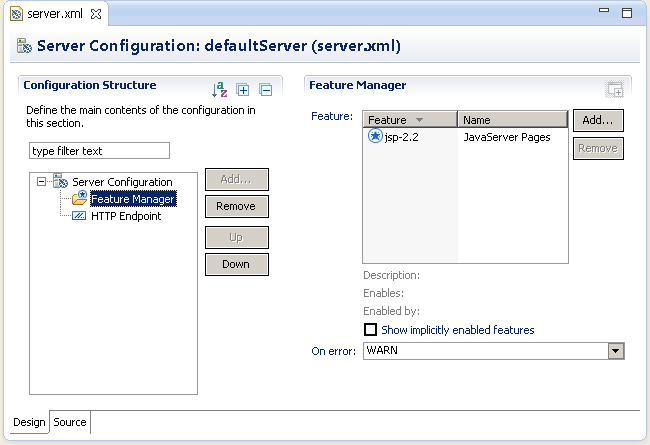
- From the Configuration Structure section, the elements in the configuration are displayed.
- From the Feature Manager section, the details for the currently selected element are displayed. The details can also be modified here.
- To add new elements, select Server Configuration under the Configuration Structure section then click Add.
- To add child elements, select the parent element under the Configuration Structure section and then click Add.
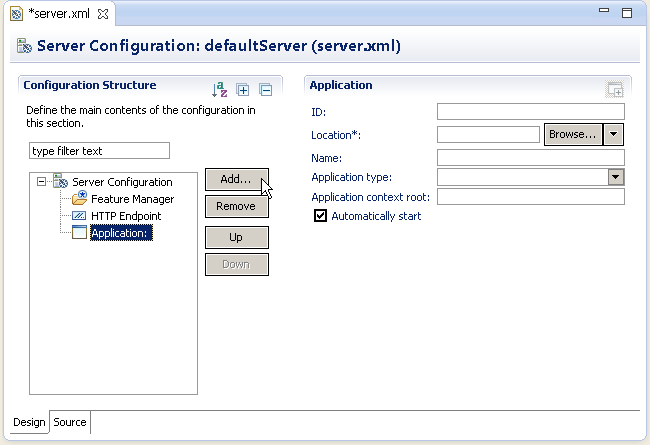
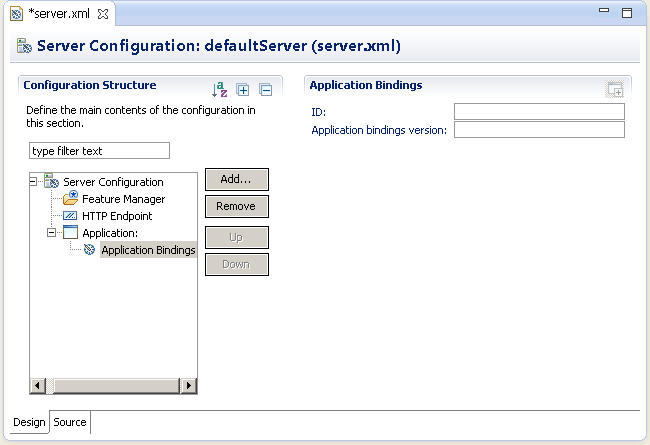
- We can remove or move elements by selecting the element and using the Remove, Up, and Down buttons.
What to do next
We can use the key combinations from Table 1 in both the Source view and the Design view.
| Key combination | Function |
|---|---|
| Ctrl+Space | Content assistance. It displays variables that have the correct type for the current field (int, string, and other code), or ids of the correct type for a reference field. |
| F3 | Hyperlink to variable references and id references. |