Product installation methods
Overview
You can download installation files for a product or you can obtain product discs that contain installation files. When you insert a disc into a local computer, the IBM Installation Manager starts automatically. Extract downloaded files, or copy the disc files to a common location.
Use any of the following techniques to start the installation.
- Launchpad
- Executable program
- Installed version of Installation Manager
- Installer package
- Installer package without installing
Start a product installation with the launchpad
- Open the directory that contains the product installation files.
- Double-click launchpad.
Some products use launchpad to open the main window of Installation Manager, some products open the Install wizard in Installation Manager, and other products require that you set a repository connection before proceeding with a wizard. If your product requires you to add repository, select the diskTag.inf file in the installation files.
- Use the Install, Update, Modify, Roll Back, or Uninstall wizards in Installation Manager to continue.
Start a product installation with an executable program or other types of installation files
- Open the directory that contains the product installation files.
- Run the executable program or other type of installation file that the product installation files contain. Installation Manager opens.
- Use the Install, Update, Modify, Roll Back, or Uninstall wizards in Installation Manager to continue.
Start from an installed version of Installation Manager
A common repository location contains the product installation files. The files can be obtained from a product download or copied from a disc.
- Start Installation Manager
- Add a repository by specifying the location of the directory, HTTP, HTTPS, FTP, .jar, or .zip files that contain either...
- diskTag.inf
- repository.config
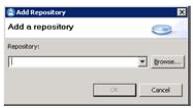
- Use the Install, Update, Modify, Roll Back, or Uninstall wizards in Installation Manager to continue.
Start with the installer package
- Download the latest version of Installation Manager.
- Extract the installation files to a temporary location.
- Start the installation:
You can use the userinst command to install packages for the logged-in user only. You can use the groupinst command to install packages for users running in group mode on Linux and UNIX platforms.
- Use the Installation Manager Install wizard to continue.
To install Installation Manager without using the GUI...
Start with the installer package for Installation Manager to use without installing
Use Installation Manager to install a package without installing Installation Manager on your computer.
- Download the latest version of Installation Manager.
- Extract the installation files to a temporary location.
- Make a back up copy of the install.ini file.
For a nonadministrator install, make a back up copy of userinst.ini. For group install on Linux and UNIX platforms, make a back up copy of groupinst.ini.
- Open the install.ini file with a text editor and delete the following lines:
- -input @osgi.install.area\install.xml
- Run the command to start the installation:
-
Linux and UNIX: ./install
- Use the Installation Manager Install wizard to continue installing a package.
Related tasks
Repository locations
Installation Manager downloads
Install silently using Installation Manager
Install as an administrator, nonadministrator, or group
Use the installer to perform other operations