Prepare to install BPM v8.5
Before preparing to install and configure the software, create a plan for the deployment environment to create.
Use the information listed in the following table to prepare for installing and configuring IBM Business Process Manager.
Preparing for installation and configuration
| Task | Where to find information | Result after completing the task |
|---|---|---|
| Review hardware and software requirements |
Depending on the BPM configuration, visit:
|
You understand the system requirements necessary to support your IBM Business Process Manager installation. |
| Prepare your operating system |
| You have prepared the operating system of each workstation to be used. |
| Make sure you have installed the database management system. |
Consult the database documentation for information about installing and administering the database management system. |
Your database management system is installed. IBM Business Process Manager embeds the DB2 Express database. You can select it as a feature from the installer and it is installed and configured automatically. The user must have administrative privileges (root or Administrator) to install DB2 Express. If you already have a version of DB2 installed and you want to install DB2 Express, you must uninstall DB2 before running the BPM installer. If the installer detects a version of DB2 installed and you have selected to install DB2 Express from the installer, you will receive a warning message and will not be able to install DB2 Express. You will not be able to properly install and use DB2 Express if the password specified does not meet operating system or company restrictions, because an operating system user is created on install. |
- System requirements
- Prepare operating systems for product installation Before you can install BPM, you must prepare your operating system. The configuration depends on the type of operating system you are using.
- Considerations for HADR setup and configuration Review the following considerations while you plan to set up and configure DB2 for high availability disaster recovery (HADR).
- Configure Oracle Data Guard for BPM You can configure Oracle Data Guard to be used with BPM. Oracle Data Guard provides high availability, disaster recovery, and data protection and is used to create, manage, and monitor one or more standby databases so that production Oracle databases can survive disasters and data corruptions.
System requirements
For the latest information about platform-specific disk space requirements, supported OSs, and supported database versions, click one of the following links. You can also find operating system fixes and patches that install to have a compliant operating system.
-
 IBM Business Process Manager Advanced system requirements
IBM Business Process Manager Advanced system requirements
-
 IBM Business Process Manager Tools and Add-Ons Requirements
IBM Business Process Manager Tools and Add-Ons Requirements
Related concepts:
Considerations for HADR setup and configuration
Related tasks:
Prepare operating systems for product installation
Configure Oracle Data Guard for BPM
Prepare operating systems for product installation
Before you can install BPM, you must prepare your operating system. The configuration depends on the type of operating system you are using.
Before preparing the installation environment:
- Disable the firewall if you have a firewall running on the system where you plan to install BPM.
- Ensure that your user login provides access to your DB2 or Oracle database commands.
- Complete additional tasks specific to your operating system.
- Prepare AIX systems for installation Before you can install BPM, you must prepare your AIX operating system.
- Prepare Linux systems for installation with a new DB2 Express database
- Prepare Linux systems for installation
- Prepare Solaris systems for installation Before you can install BPM, you must prepare your Solaris operating system.
- Prepare Windows systems for installation Before you can install BPM, you must prepare your Windows operating system.
Related concepts:
Considerations for HADR setup and configuration
Related tasks:
Configure Oracle Data Guard for BPM
Prepare AIX systems for installation
Before you can install BPM, you must prepare your AIX operating system.
Refer to the following technote for additional preparation information for configuring Installation manager to run on 64-bit AIX systems:  Installation Manager graphical environment issues on Solaris, Linux, AIX.
Installation Manager graphical environment issues on Solaris, Linux, AIX.
Complete the following steps on your AIX system before installing IBM Business Process Manager:
- Because WebSphere Application Server is a prerequisite of IBM Business Process Manager, complete the required preparation steps in
 Prepare AIX systems for installation
Prepare AIX systems for installation
- Increase the maximum number of open files.
The default setting is usually not enough. To check the current maximum number of open files by using ulimit -n. The following example shows the maximum number of open files being increased to 8800, which is large enough for most systems. The ulimit requirement is dynamically calculated at installation time and might need to be larger based on the options you select.
Before installing, run:
-
ulimit -n 8800
Alternatively, you can use the following steps to edit the resource limits file:
- Open /etc/security/limits.
- Edit or add the default section and include this line:
-
nofiles = 8800
Save and close the file.
- Log off from the operating system and log in again.
- Open /etc/security/limits.
- Set the umask value to 077:
- umask 077
The value 077 is the most restrictive value that IBM Business Process Manager will tolerate. You can optionally choose to set a less restrictive umask value for the following access levels:
- 037 for read-only access for a group of human administrators and tools
- 027 for read and write access for a group of human administrators and tools
- 007 for read, write, and execute access for a group of human administrators and tools
- Ensure that you have a supported version of Mozilla Firefox installed.
- Before starting the data movement service, increase the number of processes configured in the AIX operating system to avoid a connection reset error.
You can increase the number of processing using a command, or using the AIX interface.
- Run the command:
- chdev -l sys0 -a maxuproc='256'
- In the AIX interface, enter smitty, then select System Environments > Change / Show Characteristics of Operating System > Number of processes allowed per user(Num.).
- Run the command:
- Complete the steps in
 Tuning AIX systems.
Tuning AIX systems.
- Ensure all servers involved are set to the same time. Use the same network time protocol for all servers on all cluster nodes, including application, support, and database clusters. A time mismatch will cause erratic behavior, including duplicate system tasks.
Related tasks:
 Prepare AIX systems for installation
Prepare AIX systems for installation
Prepare Linux systems for installation with a new DB2 Express database
Ensure that you have a supported version of Mozilla Firefox installed.
Complete the following steps on your Linux system before installing IBM Business Process Manager:
- Because WebSphere Application Server is a prerequisite of IBM Business Process Manager, complete all the required preparation steps in
 Prepare Linux systems for installation
Prepare Linux systems for installation
- Ensure that you have administrative (root) privileges.
As a root user, also ensure that all kernel requirements are met before the DB2 Express installation begins. To get current values, run ipcs -l command. To change the values, add the following lines, in the following order, to...
- /etc/sysctl.conf
This example is for a computer with 16GB of RAM:
kernel.shmmni=4096 kernel.shmmax=17179869184 kernel.shmall=8388608 #kernel.sem=<SEMMSL><SEMMNS><SEMOPM><SEMMNI> kernel.sem=250 256000 32 4096 kernel.msgmni=16384 kernel.msgmax=65536 kernel.msgmnb=65536
- To load the settings from the /etc/sysctl.conf file:
- sysctl -p
For additional information, see
 Kernel parameter requirement for Linux .
Kernel parameter requirement for Linux .
- Increase the allowable stack size, number of open files, and number of processes by adding the following lines to the end of...
- /etc/security/limits.conf
...or changing the values if the lines already exist:
# - stack - max stack size (KB) * soft stack 32768 * hard stack 32768 # - nofile - max number of open files * soft nofile 65536 * hard nofile 65536 # - nproc - max number of processes * soft nproc 16384 * hard nproc 16384
Save and close the file, and log off and log in again. You can check the current maximum number of open files by using ulimit -n. The ulimit requirement is dynamically calculated at installation time and might need to be larger based on the options you select. For more information about this setting, run man limits.conf or see Prepare the operating system for product installation .
Prepare the operating system for product installation .
- Check for the existence of a file named...
- /etc/security/limits.d/90-nproc.conf
...which overrides the nproc value set in the limits.conf file. If the 90-nproc.conf file exists, edit it and set the nproc values specified in the previous step.
- If you have previously installed and uninstalled DB2, ensure the previous database entries in the /etc/services file have been deleted. For example, if the previous entry DB2_instance-name_suffix
50000/tcp still exists, the new installation will use the next available port, 50001, which might not work with your configuration.
See
 Verifying port range availability in the DB2
information center.
Verifying port range availability in the DB2
information center.
- Reboot the system.
- Install the following packages for your operating system:
Option Description Red Hat Enterprise Linux 5 - libXp-1.0.0-8
- rpm-build-4.4.2-37.el5
You can also install a later release of any of these packages if there are new packages as errata. If you have additional packages that are specific to your hardware, install them.
To use the default package manager on supported Linux distributions.
- Red Hat Enterprise Linux 5:
- yum install libXp rpm-build
- Set the umask value to 077:
- umask 077
The value 077 is the most restrictive value that IBM Business Process Manager will tolerate. You can optionally choose to set a less restrictive umask value for the following access levels:
- 037 for read-only access for a group of human administrators and tools
- 027 for read and write access for a group of human administrators and tools
- 007 for read, write, and execute access for a group of human administrators and tools
- On Red Hat Enterprise Linux 5 systems, disable SELinux, or set it to a permissive mode.
- Restart the computer.
- Complete the steps in
 Tuning Linux systems.
Tuning Linux systems.
- Ensure all servers involved are set to the same time. Use the same network time protocol for all servers on all cluster nodes, including application, support, and database clusters. A time mismatch will cause erratic behavior, including duplicate system tasks.
Related tasks:
 Prepare Linux systems for installation
Prepare Linux systems for installation
Related reference:
 Unable to install Installation Manager on RHEL 6.0 (64-bit)
Unable to install Installation Manager on RHEL 6.0 (64-bit)
Prepare Linux systems for installation
Ensure that you have a supported version of Mozilla Firefox installed.
Complete the following steps on your Linux system before installing IBM Business Process Manager:
- Because WebSphere Application Server is a prerequisite of IBM Business Process Manager, complete all the required preparation steps in
 Prepare Linux systems for installation
Prepare Linux systems for installation
- Increase the allowable stack size, number of open files, and number of processes by adding the following lines to the end of...
- /etc/security/limits.conf
...or changing the values if the lines already exist:
# - stack - max stack size (KB) * soft stack 32768 * hard stack 32768 # - nofile - max number of open files * soft nofile 65536 * hard nofile 65536 # - nproc - max number of processes * soft nproc 16384 * hard nproc 16384
Save and close the file, and log off and log in again. You can check the current maximum number of open files by using ulimit -n. The ulimit requirement is dynamically calculated at installation time and might need to be larger based on the options you select. For more information about this setting, run man limits.conf or see Prepare the operating system for product installation .
Prepare the operating system for product installation .
- Check for the existence of a file named...
- /etc/security/limits.d/90-nproc.conf
...which overrides the nproc value set in the limits.conf file. If the 90-nproc.conf file exists, edit it and set the nproc values specified in the previous step.
- Install the following packages for your operating system:
Option Description Red Hat Enterprise Linux 5 - libXp-1.0.0-8
- rpm-build-4.4.2-37.el5
You can also install a later release of any of these packages if there are new packages as errata. If you have additional packages that are specific to your hardware, install them.
To use the default package manager on supported Linux distributions.
- Red Hat Enterprise Linux 5:
- yum install libXp rpm-build
- Set the umask value to 077:
- umask 077
The value 077 is the most restrictive value that IBM Business Process Manager will tolerate. You can optionally choose to set a less restrictive umask value for the following access levels:
- 037 for read-only access for a group of human administrators and tools
- 027 for read and write access for a group of human administrators and tools
- 007 for read, write, and execute access for a group of human administrators and tools
- On Red Hat Enterprise Linux 5 systems, disable SELinux, or set it to a permissive mode.
- Restart the computer.
- Complete the steps in
 Tuning Linux systems.
Tuning Linux systems.
- Ensure all servers involved are set to the same time. Use the same network time protocol for all servers on all cluster nodes, including application, support, and database clusters. A time mismatch will cause erratic behavior, including duplicate system tasks.
- If you are using DB2, make sure that all your DB2 parameters meet the DB2 naming rules.
Related tasks:
 Prepare Linux systems for installation
Prepare Linux systems for installation
Related reference:
 Unable to install Installation Manager on RHEL 6.0 (64-bit)
Unable to install Installation Manager on RHEL 6.0 (64-bit)
Prepare Solaris systems for installation
Before you can install BPM, you must prepare your Solaris operating system.
Complete the following steps on your Solaris systems before installing IBM Business Process Manager:
- Because WebSphere Application Server is a prerequisite of IBM Business Process Manager, complete the required preparation steps in
 Prepare Solaris systems for installation
Prepare Solaris systems for installation
- Increase the maximum number of open files.
The default setting is usually not enough. To check the current maximum number of open files by using ulimit -n. The following example shows the maximum number of open files being increased to 8800, which is large enough for most systems. The ulimit requirement is dynamically calculated at installation time and might need to be larger based on the options you select.
Before installing, run:
-
ulimit -Hn 8800
Alternatively, you can use the following steps to edit the resource limits file:
- Open /etc/system
- Add the following line to the end of the file:
- set rlim_fd_max=8800
Save and close the file.
- Log off from the operating system and log in again.
- Open /etc/system
- Set the umask value to 077:
- umask 077
The value 077 is the most restrictive value that IBM Business Process Manager will tolerate. You can optionally choose to set a less restrictive umask value for the following access levels:
- 037 for read-only access for a group of human administrators and tools
- 027 for read and write access for a group of human administrators and tools
- 007 for read, write, and execute access for a group of human administrators and tools
- Complete the steps in
 Tuning Solaris systems.
Tuning Solaris systems.
- Ensure all servers involved are set to the same time. Use the same network time protocol for all servers on all cluster nodes, including application, support, and database clusters. A time mismatch will cause erratic behavior, including duplicate system tasks.
Related tasks:
 Prepare Solaris systems for installation
Prepare Solaris systems for installation
Prepare Windows systems for installation
Before you can install BPM, you must prepare your Windows operating system.
If you are planning to use DB2 Express with your IBM Business Process Manager installation, the user account must have administrative privileges (Administrator) on the machine where you will perform the installation. Because WebSphere Application Server is a prerequisite product for BPM, complete all of the preparation tasks for WebSphere Application Server before installing IBM Business Process Manager.
Complete the following steps on your Windows system before installing IBM Business Process Manager:
- Complete the steps in the
 Prepare Windows systems for installation
Prepare Windows systems for installation
- Complete the steps in
 Tuning Windows systems.
Tuning Windows systems.
- Ensure all servers involved are set to the same time. Use the same network time protocol for all servers on all cluster nodes, including application, support, and database clusters. A time mismatch will cause erratic behavior, including duplicate system tasks.
- If you are installing on Windows 2008 R2 and you plan to install DB2 Express as part of the BPM installation, ensure you have compatible Microsoft Visual C++ redistributable packages.
See
 Errors when running the db2start command .
Errors when running the db2start command .
- If you are using a Czech locale, change the system settings to prevent seeing corrupted characters in IBM Process Portal, and Process Designer. Change the Windows settings by completing the following steps:
- Click Regional and Language Options, and open the Administrative tab.
- In the Language for non-Unicode programs section, click Change system locale . . . to open the locale list.
- Select Czech from the list and click OK.
- If you are using DB2, make sure that all your DB2 parameters meet the DB2 naming rules.
Related tasks:
 Prepare Windows systems for installation
Prepare Windows systems for installation
Considerations for HADR setup and configuration
Review the following considerations while you plan to set up and configure DB2 for high availability disaster recovery (HADR).
- Verify status of databases for takeover
- Configure data sources for HADR
- Set up programmatic transaction retry properties
- Specify user roles for HADR
- Start the messaging engine after the takeover
- Access additional information
Verify status of databases for takeover
When a site failure occurs, HADR enables the standby database to take over as the primary database, with full DB2 functionality. Before the takeover occurs, verify the DB2 HADR status of both the primary database, and the standby database to see if the takeover is allowed or if an error is returned. Sometimes, the takeover might cause an error or might not be allowed.
To check the DB2 HADR status, use the db2pd command. For example, if you configured a database named MEDB9 with HADR, use the following command to check the status:
- db2pd -hadr -db MEDB9
To check the status of all databases, use the following command:
- db2pd -hadr -alldbs
See the  TAKEOVER HADR command topic. Review the command parameters and the usage notes to determine whether to perform the takeover.
TAKEOVER HADR command topic. Review the command parameters and the usage notes to determine whether to perform the takeover.
Configure data sources for HADR
Configure the DB2 data sources for HADR in the BPM admin console, as described in the  Configure client reroute for applications that use DB2 databases topic.
Configure client reroute for applications that use DB2 databases topic.
Keep in mind the following considerations when you configure the data sources for BPM products:
- In order for client side connections to be automatically rerouted to the alternate database server, enable automatic client reroute when setting up DB2 HADR.
- For messaging engine and cell level data sources, the Alternate server names and Alternate port numbers properties must be configured.
- The alternate port must be the external port for the DB2 server, not the HADR service port specified in /etc/services.
For example, if the HADR service port DB2_HADR_1,
specified in...
- /etc/services
is 55001, and the DB2 server uses the external port 50000, you must specify port 50000 for the data sourcealternate port in the admin console.
Set up programmatic transaction retry properties
To support programmatic transaction retries, two new properties have been added to the 00static.xml file, with the following values:
<transaction-reroute-retries>3</transaction-reroute-retries> <transaction-reroute-retry-delay-in-millis>10000<transaction-reroute-retry-delay-in-millis>
Use the 100Custom.xml configuration file to customize the changes in 00Static.xml if values other than default are required. Complete the following steps:
- Locate 100Custom.xml configuration file:
- For a network deployment environment, the file path is DMGR_profile_root\config\cells\cell_name\nodes\custom_node_name\servers\server_name\server_type\config\100Custom.xml.
- For a stand-alone server environment, the file path is standalone_profile_root\config\cells\cell_name\nodes\standalone_node_name\servers\server_name\server_type\config\100Custom.xml.
- For a network deployment environment, the file path is DMGR_profile_root\config\cells\cell_name\nodes\custom_node_name\servers\server_name\server_type\config\100Custom.xml.
- Edit 100Custom.xml. Edit the following section to look like this example:
<server merge="mergeChildren"> <transaction-reroute-retries merge="replace">10</transaction-reroute-retries> <transaction-reroute-retry-delay-in-millis merge="replace">3000<transaction-reroute-retry-delay-in-millis> </server>
Save changes.
Provide all the client reroute properties for all your data sources.
Specify user roles for HADR
When setting up HADR, specify appropriate user roles per platform to determine who can perform different HADR tasks.
- For Windows, use the DB2 administrative user: db2admin
- For Linux, use the DB2 instance user, db2inst1, rather than the administrative user, dasusr1.
For example, if the DB2 instance user is specified, the db2inst1 user backs up the primary database, copies the backup image to the standby server and then restores or starts the standby server using this image. If the administrative user is specified, the dasusr1 user is the owner of the copied image, which the db2inst1 user who performs the backup and restore actions cannot access. Because the two users belong to different groups and have different access rights to files, the HADR setup might fail.
Start the messaging engine after the takeover
If the auto restart for the messaging engine is disabled, you must manually start the messaging engine after the database takeover occurs.
When two messaging engine servers exist in the same cluster, with messaging server 1 in an active state and messaging engine server 2 in a joined state, you might not have a running messaging engine server in the environment because of the following sequence of events:
- The database the messaging engines use has been taken over.
- Messaging engine server 1 shut down to prevent data loss.
- Messaging engine server 2 started all the messaging engines and is working as the active server while the messaging engine server 1 is still down.
- Another takeover of the database occurred.
- Messaging engine server 2 shut down to prevent data loss.
- Both messaging engine servers 1 and 2 are down.
Access additional information
If more information is needed, use the following links.
- If an outage occurs in your DB2 HADR environment, see
 Detecting and responding to system outages in a high availability solution.
Detecting and responding to system outages in a high availability solution.
- After the failover occurs, if the DB2 HADR status is not peer and if some data loss occurs, configure the DB2 HADR status to peer as described in the following topics:
Related concepts:
Related tasks:
Prepare operating systems for product installation
Configure Oracle Data Guard for BPM
Configure Oracle Data Guard for BPM
You can configure Oracle Data Guard to be used with BPM. Oracle Data Guard provides high availability, disaster recovery, and data protection and is used to create, manage, and monitor one or more standby databases so that production Oracle databases can survive disasters and data corruptions.
When IBM Business Process Manager is configured to use Oracle Data Guard, you typically have one production database, which is your primary database, and several standby databases. Then Oracle Data Guard automatically maintains each standby database by transmitting redo data from the primary database, and applying the redo data to the standby database. If BPMion database becomes unavailable because of a planned or an unplanned outage, Oracle Data Guard enables you to switch any standby database to the production role, minimizing the downtime that is associated with the outage.
Oracle Data Guard automatically maintains each standby database by transmitting redo data from the primary database, and then applying the redo to the standby database.
A Typical Data Guard Configuration 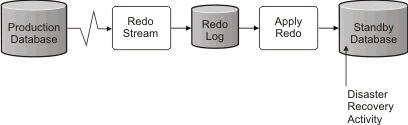
- Set up the Oracle Data Guard environment.
- Create a database service from the primary database:
- Exec DBMS_SERVICE.CREATE_SERVICE('BPM','BPM');
- Create a trigger from the primary database by running the following command:
CREATE OR REPLACE TRIGGER START_SERVICES AFTER STARTUP ON DATABASE DECLARE ROLE VARCHAR(30); BEGIN SELECT DATABASE_ROLE INTO ROLE FROM V$DATABASE; IF ROLE = 'PRIMARY' THEN DBMS_SERVICE.START_SERVICE('ORCL'); END IF; END; /When you start a database, your primary database always starts a BPM service. Therefore, your client always connects to the primary database.
- Restart the primary database or start the following service by running the following command:
- EXEC DBMS_SERVICE.START_SERVICE('BPM');
- Install the BPM.
- Create profiles or a deployment environment that is similar to that of an Oracle instance database. While creating the profile, select Oracle database, and connect to the database service that you created in step 2.
If all your primary and the standby databases are installed on the same server, the databases share the same IP address and Oracle listening port. No further configuration is required.
However, if your primary and standby databases are installed on different servers, they will have different IP addresses and the same Oracle listening port. If your primary and standby databases are on separate servers, you must modify all data sources, after which you will have a JDBC URL that resembles the following URL:
To modify the JDBC URL:
- Log in to the BPM administrative console.
- Go to Resources > JDBC > Data sources.
- Modify all data sources that connect to the Oracle database with the URLs that resemble the following URL:
jdbc:oracle:thin:@(DESCRIPTION= (ADDRESS_LIST= (ADDRESS=(PROTOCOL=TCP)(HOST=<host A>)(PORT=1521)) (ADDRESS=(PROTOCOL=TCP)(HOST=<host B>)(PORT=1521)) (ADDRESS=(PROTOCOL=TCP)(HOST=<host C>)(PORT=1521)) (LOAD_BALANCE=off) (FAILOVER=on) ) (CONNECT_DATA=(SERVICE_NAME=BPM)) )
Related concepts:
Considerations for HADR setup and configuration
Related tasks:
Prepare operating systems for product installation



