Load testing Web applications using Rational Performance Tester:
Run remote tests with increased user loads
- Overview
- Infrastructure
- Rational License Server
- Install Rational Agent Controller on remote machines
- Install Rational License Server on remote machines
- Import floating license key into license server on workbench machine
- Refer remote machines to the license server
- Configure the test schedule to run tests remotely
- Run tests with user loads of 100, 500, 1000, and 2000
Rational Performance Tester workbench machine resources are limited and can skew results. For larger tests, distribute performance load to remote locations..
This procedure explains how to run tests on a remote computer.
Infrastructure
| Resource | Workbench machine | Remote machines |
|---|---|---|
| Hardware | 1.5 GB | 1.5 GB |
| Software | Rational Performance Tester
Rational Agent Controller Rational License Server | Rational Agent Controller |
| Licenses | Activation kit for RPT
Floating license key imported into Rational License Server Floating license key value must more than or same number of virtual users testing in RPT* | Pointing to floating license key served by workbench machine |
| Network | Able to ping all remote machines | Able to ping workbench machine |
Rational License Server
Rational License Server manages license keys.
In the following example, the license key is imported into the license server residing on the workbench machine, and then serves the key to all remote machines.
Install Rational Agent Controller on remote machines
Run launchpad to install Rational Performance Tester Agent on each remote machine.
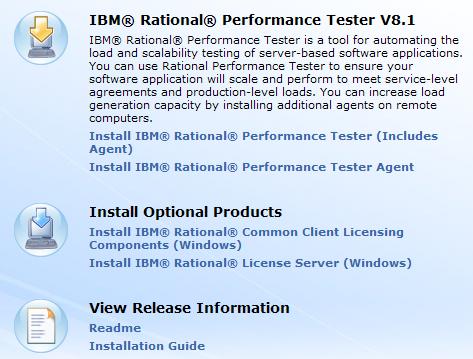
After installation, start DCI monitoring...

Repeat steps to install Rational Agent Controller all remote machines.
Install Rational License Server
Run launchpad to install Rational License Server.
Before installing, disable antivirus software.
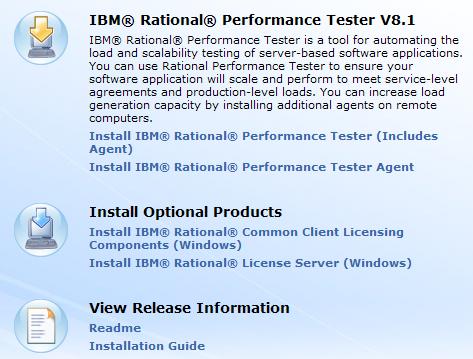
Import floating license key into license server on workbench server
- On the workbench machine, double-click the floating license key.

- The License Key Administrator will open. On the Confirm Import screen , click Import.

- After the key is successfully imported, click OK.
- When you are prompted to restart the license server, click Yes.
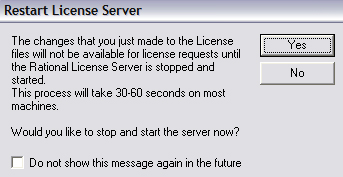
After the license server restarts, it will show the key .

Refer remote machines to the license server
- On the remote machines, start Rational License Key Administrator.

- In the License Key Administrator wizard, select Point to a Rational License Server to get my licenses.

- On the next screen, enter the license server name or IP address, and click Finish.

The License Key Administrator will display the keys served by the license server name or IP address .
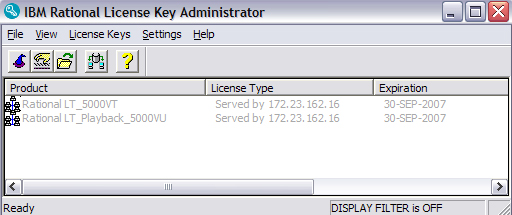
- Repeat the previous steps on other remote machines to verify they point to the license server.
Alternatively, you can configure the license key by using the License Key Administrator menu:
- Click...
-
Settings | Client/Server Configuration | Use License Server | Add Server
- Enter the license details for Server Type, Server Name, and Port , and click OK when you have finished

Configure the test schedule to run tests remotely
- In Windows Firewall, on workbench and remote computers, create exceptions for Port 10002.
If you still get errors such as IWAT0005E, completely turn OFF all windows firewalls on workbench and remote computers.
- Verify your hosts file is syntactically correct.
For example...
127.0.0.1 localhost
192.168.0.2 p6.setgetweb.com
192.168.0.4 portal1.setgetweb.com
192.168.0.150 www.setgetweb.com - You might want to configure remote agent controller on Windows:
- Stop the agent controller.
-
cd AgentController/bin
net stop "Rational Agent Controller" - Run the configuration utility.
-
cd c:/IBM/SDP/AgentController/bin
./SetConfig - Disable firewalls on both the local computer and the agent computer
- Accept all of the default values except for network access mode. Set network access mode to ALL.
- Start the agent controller.
-
net start "Rational Agent Controller"
- Stop the agent controller.
- Add one more user group to your schedule.
- Select User Group 1 and set...
-
Schedule Element Details | Group size
...select Percentage, and enter 40 for the value.
Repeat step for User Group 2 (value 60)
The combined size of all three groups should total 100% .
- Add Browse to User Group 1 and Purchase to User Group 2

- For User Group 2, under Schedule Element Details, click...
-
Run this group on the following locations

- Click "Add | Add New" to create a new remote location
- Fill in specs for remote machine...

The Deployment Directory will be created using ssh on the remote machine to store runtime information.
- Use CTRL+S to save settings.
Run tests with user loads of 100, 500, 1000, and 2000
- In Schedule Element Details and change the Number of users to 100.

- Start DCI monitoring is started on all machines...
- Execute schedule...
-
PlantsSched (Right-click) | Run As | Performance Schedule
- When the collection completes, save the report by exporting it to HTML .
- Repeat the previous steps to run the test with 500, 1000, and 2000 virtual users. Export each report to HTML for comparison.