Specify expected content for multiple requests
Overview
You can create content verification points in multiple requests, or in the entire test. If content returned is unexpected, the test log returns a failed verdict event.Create content verification points in multiple requests
-
To enable content verification points for both primary requests and binary content, go to...
-
Window | Preferences | Test | Test Editor | HTTP Test

Select or clear...
- Skip responses with binary content
- Create only in primary responses as needed
- To enable content verification points, right-click the test name, a test page, or a request, and select...
-
Verification Points | Enable Content VPs
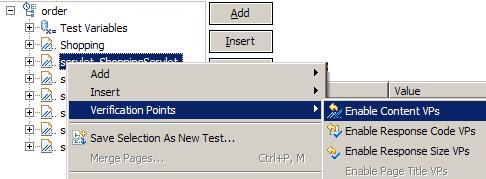
Your choice determines whether the verification point is added to all test pages, to a page in the test, or to a particular request. Confirm to modify the test elements, and click OK.
- In the Create/Enable Content Verification Point window, set...
-
Verification fails if
...to either...
-
At least one of the checked strings is found
...or...
-
None of the checked strings are found

- In the Text column, set the strings to search for.
- For an HTTP test, the window lists user-defined strings.
- For a Siebel HTTP test, the window also lists Siebel-related strings.
- To create a new string, click: New String
To edit a copied a string, click string and then: Duplicate.
To edit an existing string, click Edit.
To remove a string, click Remove.
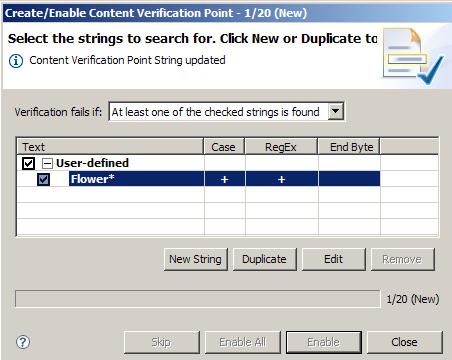
You can use regular expressions into the verification point such as...
* Any number of characters ? Any single character \ Escape to enter literals. ^ Match beginning of line $ Match end of line [a-z][A-Z] Match chars - The preference settings selected in the first step determine whether secondary requests and requests containing binary data are affected. Select one of the following:
Option Description Skip Advances to the next request without inserting a verification point in the current request. Enable Inserts a verification point into the current request and advances to the next request. Enable All Inserts a verification point into each test request (if the scope is the test) or each page request (if the scope is a page). By default, a string set for a content verification point is available to all tests.
To make the string available only to a specific test, or to clear the list of strings displayed when you create a verification point, change the preferences in the Content Verification Points section of....
-
Window | Preferences | Test | Test Editor | General
