Enable resource monitoring on Windows Vista, Windows 7, and Windows Server 2008
Overview
You must adjust security settings to collect resource monitoring data on...
- Windows Vista
- Windows 7
- Windows Server 2008
Procedure
- Start the Remote Registry service.
The Remote Registry service is disabled by default on Windows Vista, Windows 7, and Windows Server 2008. This service must be running to collect resource monitoring data.
- Open....
-
Administrative Tools | Control Panel | Services
- On the Remote Registry service entry, click Start.

- To launch the Remote Registry service automatically each time the operating system starts, right-click the Remote Registry service, and then click Properties, and set the Startup type to Automatic.
- Open....
- Disable the remote User Access Control (UAC).
When a user authenticates remotely, the UAC grants the user only standard privileges, even if the supplied credentials are in the Administrators group.
To work around this, modify the LocalAccountTokenFilterPolicy registry key.
- Open the Registry Editor.
-
Start | Run | regedit
- Navigate to...
-
HKEY_LOCAL_MACHINE\Software\Microsoft\Windows\CurrentVersion\Policies\System
- Right-click the LocalAccountTokenFilterPolicy key, and select Modify; then change the value to 1.
- If the LocalAccountTokenFilterPolicy key does not exist, right-click the right window, and select New DWord...
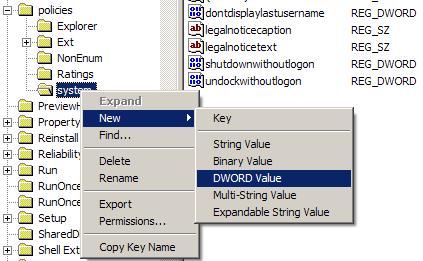
- Type the name LocalAccountTokenFilterPolicy, and set its value to 1.
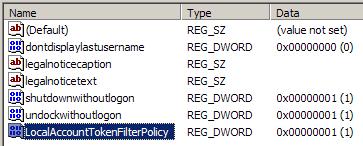
To reset these remote authentication settings to their original state, set this key to 0.
- Restart the computer.
- Open the Registry Editor.
- Configure the firewall.
The firewall blocks remote administrative requests by default.
- Click Start, and then click Control Panel.
- In the left pane, click Classic View, and then double-click the Windows Firewall icon.
The Windows Firewall dialog box appears.
- Click Change settings.
- Click the Exceptions tab.
- Select the Remote Administration option.
- Restart the computer.
- Check that the Remote Registry path is accessible.
- Open the Administrative Tools Control Panel.
- Open Local Security Policy.
- Expand Local Policies.
- Select Security Options.
- In the Policy column, right-click Network access: Remotely accessible registry paths and sub-paths and select Properties.
- Ensure that...
-
Software\Microsoft\Windows NT\CurrentVersion\Perflib
...is displayed in the list.
If not, add to the list.