Add a header
- Open test.
-
To add a request header, click a request...
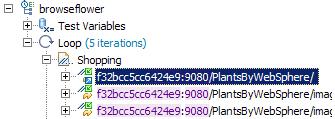
To add a response header, click a response...
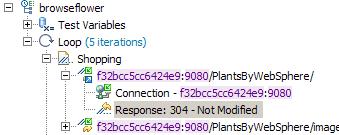
- In the Test Element Details area, locate the Request Headers table.

- Click Add. The Add/Edit Headers window opens.

- To add a standard header:
- In the Available Headers list, locate the header to add and click it.
- Click the right angle bracket (>).
The selected header moves into the Selected headers list and cursor is placed in the value column.
- Type the value for the header.
- To add a custom header:
- In the Header types list, select Custom.

- At the bottom of the window, in the New custom header area, type the header information in the Name field and the Value field, and then click Insert.
The custom header is added to the Selected headers list.
- In the Header types list, select Custom.
- When you have finished adding headers, click OK.
Related tasks