Theme Manager
Use the Theme Manager portlet to create themes from templates and edit existing themes. The Theme Manager portlet can be used to copy, edit, export, delete, and explore the themes on our portal. The Theme Manager was introduced in WebSphere Portal V8.5 CF08. To access the Theme Manager portlet, from the WebSphere Portal administration console, click...
-
Applications menu | Theme Development
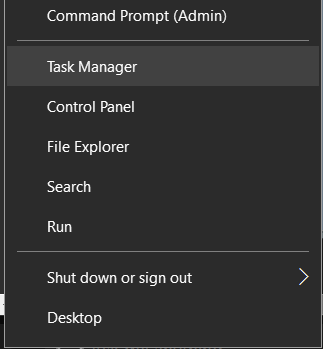
By default, the Theme Manager shows only the active themes. To list all the available themes, select All in the Show drop-down menu,
Create a theme
- In Theme Manager, click Create Theme.
- On the Create Theme window, enter a theme title and an optional theme description
By default, the theme title used is the system name. The system name is used for the:
- WebDAV path
- theme unique name
- skin unique name
- Select a theme template.
Default options include The Portal8.5 theme and Simple theme templates We can also create a custom theme template.
- Click Create.
When the theme is created successfully, a success message is displayed; otherwise, an error message is displayed.
Designate our theme as a template
We can designate a theme that we created as a template. Only WebDAV-based themes are supported as templates.
- In the Theme Manager click the gear icon (Manage properties) to open the Manage Theme Properties window.
- On the Manage Theme Properties window, click Metadata,
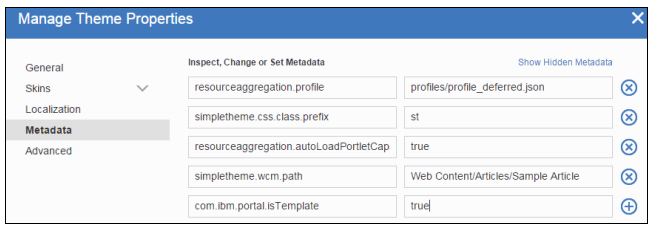
- Add the following theme metadata to our theme and click the plus icon:
-
com.ibm.portal.isTemplate = true
- Click Done.
Now, our theme can be used as a theme template.
Copy a theme
- In the Theme Manager, click the More actions icon and click Copy
- Enter a theme title and an optional theme description, and click Done.
When we copy an existing theme, the system automatically titles the copied theme with the name of the existing theme and the word copy. For example, the copy of the existing theme My Theme would be titled My Theme copy.
By default, the theme title is used as the system name. The system name is used for the WebDAV path, the theme unique name, and the skin unique name.
Manage theme properties
We can modify the properties of a theme and its skins by clicking the gear icon (Manage properties) in the Theme Manager portlet to open the Manage Theme Properties window. In this window, we can modify the properties of both WAR-based and WebDAV-based themes. However, not all modification options are available for WAR-based themes.
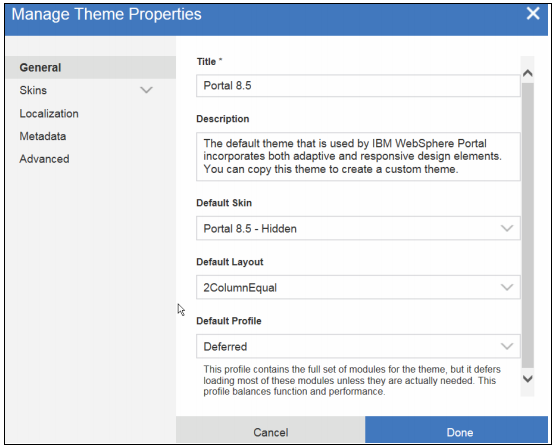
Theme optimization
Theme optimization leverages modules and profiles to turn features on and off. We can pull in theme resources only when needed, and develop modules independent of each other. The framework provides logical points where modules can contribute data into a theme at run time, and optimizes those contributions by combining them where possible. Multiple disparate remote sources can be combined into one request for greater performance. We can also use theme optimization to enable and disable features of a theme using a module inclusion profile.
Theme Optimization Analyzer
Use the Theme Optimization Analyzer to view, but not edit, all parts of the theme optimization framework inside of WebSphere Portal, including pages, profiles, modules. The validation report analyzes the theme for known issues, and reports the number of errors, warnings, and informational messages. The report also includes detailed explanations on how to fix the errors that occur. We can use the Theme Optimization Analyzer portlet to see which pages have specific profiles that are set or inherited. We can also see which profiles are available and belong to which theme. We can see what modules are loaded for a specific profile, or all modules of the entire system. We can drill down into the dependency hierarchy to understand interdependencies and get different views on it, such as a parent view. The module explorer also features a rich search set to find modules that contribute certain resources or capabilities, or browse all exposed data. To access the Theme Optimization Analyzer, open the WebSphere Portal administration console and go to...
-
Portal Analysis | Theme Analyzer
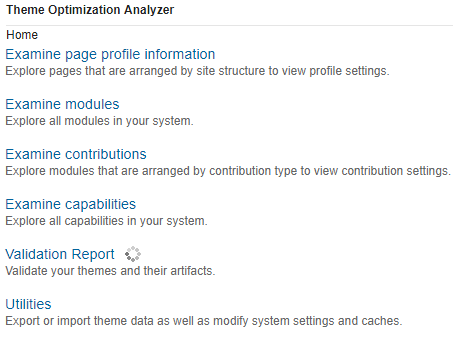
We can also access the Theme Optimization Analyzer by clicking...
-
Applications menu | Theme Development | Theme Analyzer icon