Publish personalization rules
After developing personalization rules, publish the rules.
- Create a Publish Server

The server requires one field: The URL associated with the publish servlet for that endpoint.
If the target workspace field is empty, then the publish server uses the default Content Manager run-time edition workspace. The publish server can define which workspace will receive publishing data. Set the workspace field if we are configuring scenario three described previously.
The last option is whether or not to delete remote objects that have been deleted on the local system. The default is Smart Delete, which removes items that are no longer present. If we do not have delete permission on the remote server we could select the option...
-
Leave deleted resources on server
- After creating Publish Server, go to..
-
More Actions > Publish submenu
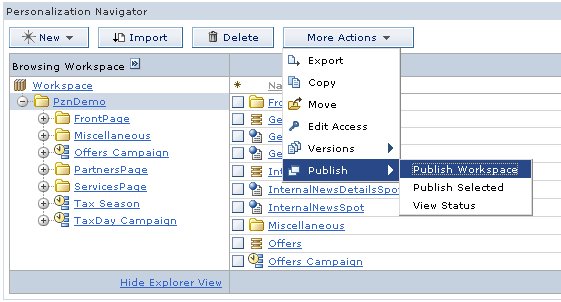
The Publish page displays what will be published. This page requires the user to choose a destination publish server and any necessary authentication information. If the remote system is secured and is not a member of the current server's Single Sign-On domain we can enter a user name and password in the provided fields. The values for user and password are stored in the WebSphere Portal credential vault and are not accessible to any other user.
- Click Publish to launch the publish job.
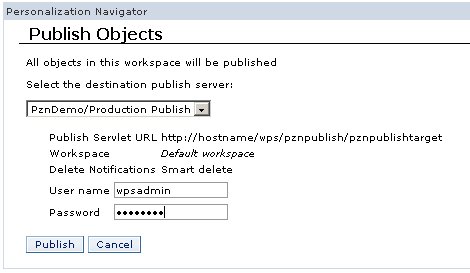
If the local system is able to locate and authenticate with the remote publish server, we are returned to the main navigator view, and we see the Personalization message EJPVP20001I. Then, the publish job runs as a background process on the local server.
- Open the publish status window to see information about the progress and success or failure of the publish job...
-
View the details of this job
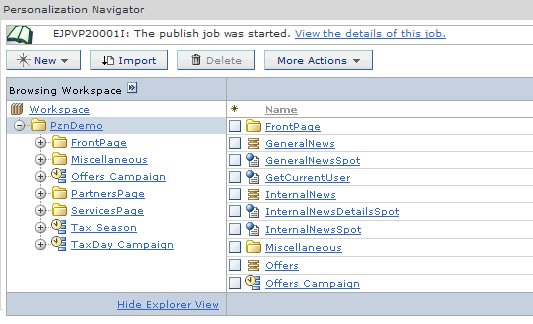
Parent topic: Publish personalization rules overview
Previous topic: Publishing considerations
Next topic: Publish and delete personalization rules using a script