Examine capabilities
Use the Capabilities section to explore capabilities defined as part of modules. We can view the various names and versions in one list, with the modules that exposed them shown.
We have the option in this screen to continue with Examine capabilities by profile or Examine all capabilities.
Capabilities by profile
Use the Examine capabilities by profile section to explore capabilities defined as part of modules for a specific profile. To do that first select a profile in the Profile Selection screen and then advance to the Capability Explorer.
The Select Profile screen displays the themes and their profiles in the tree view and shows details on the selected branch in the details view. We can now learn more about the various artifacts installed in the system before we select a profile to examine.
The tree view also shows in parentheses which theme and profile is the default so this information is easily visible. All other information is shown in the details view, such as the location of the profile JSON file. The profile JSON file is an element that can be clicked and opens a new window and serves the resource in the browser when clicked.
After selecting a profile, the Capability Explorer screen will display.
All Capabilities
Use the Examine all capabilities section to explore all capabilities provided by modules available with the system, theme, or both. Select a theme or the system module branch in the Select Theme screen and then advance to the Capability Explorer.
The Select Theme screen displays a system modules branch and all themes in the tree view. Select a theme to view more information about the various artifacts installed in the system before you decide on a theme and continue to the Capability Explorer. To view the capabilities in a theme, double-click the theme or select the theme and click Next.
Capability explorer
The capability explorer displays the capability names and versions provided by a set of modules in a split view. The tree view shows the capabilities and respective module that defines the capability, the details view shows details on the selected module from the tree view.
We can get to the capability explorer from different paths in the UI.
- When we examine the capabilities scoped by profile, we have two root branches:
- Capabilities: The root for all capabilities provided by modules in the none deferred section of the profile.
- Capabilities by a deferred section: The root for all capabilities provided by modules in the deferred section of the profile.
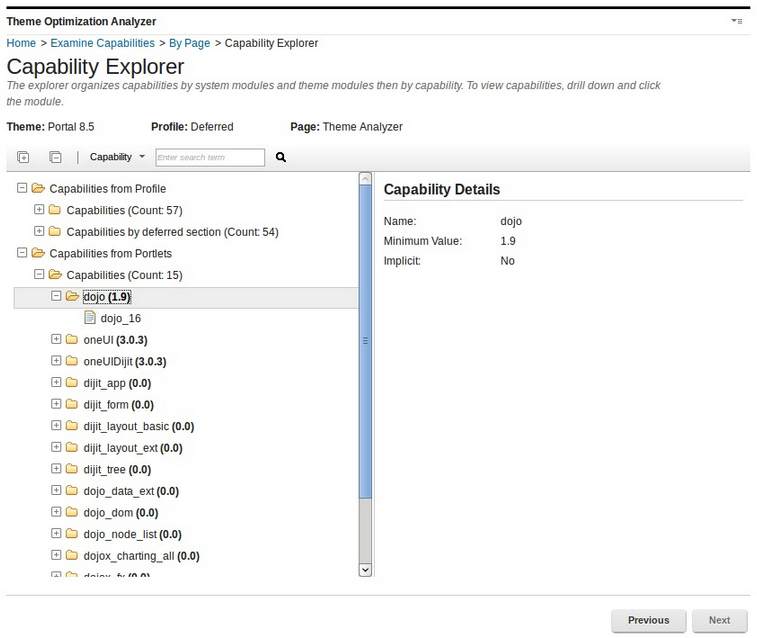
- Capabilities: The root for all capabilities provided by modules in the none deferred section of the profile.
- When we examine the system and theme capabilities, we have one or two branches:
- Capabilities by System Modules Contain all capabilities provided by modules defined globally through a plugin.xml.
- Capabilities by Theme Modules Contain all capabilities provided by modules defined within the themes capabilities folder as part of the JSON files. This branch is only shown when a theme is selected.

- Capabilities by System Modules Contain all capabilities provided by modules defined globally through a plugin.xml.
When we expand a tree or branch, if it is large and takes more than 30 seconds to expand, the expansion process is stopped. Expand those branches individually.
The details view displays the details for the selected module such as:
- ID: Displays the module ID.
- Version: Displays the module version, if one was defined.
- Is system-module: Yes if the module is globally defined through a plugin.xml file.
- Is meta-module: Yes if the module does not contain any contributions, but instead contains only prerequisites.
- Is deprecated: Yes, if the module was deprecated.
- Location: Displays the file path for the module.
- Capabilities: Displays all capabilities for the module.
- Prereqs: Displays all prerequisites for the module.
- Parents: Displays all parent modules for the module
- Contributions: Displays all contributions by contribution and sub contribution. The resources are elements that can be clicked, which open a new window and serves the resource in the browser when clicked.
In simulation mode, the resources cannot be clicked.
Search within the capability explorer.
Use the search bar to search the tree view and the details view for various information. The following search scopes are supported:
- Module Identifier: Search for a specific module by name. For example, wp_client_main.
- Resource: Search for the module that exposes a certain resource. For example, enter master.css to identify the module that exposes this resource. This search is useful
if you find an error in a JavaScript file in the browser. We can find the module that this resource belongs to.
- Capability: Search for the modules associated with a specific capability. For example, to know which module provides the dojo capability. Then, you know which module add as a prerequisite for our own module.
- Reference Identifiers: Search for which dynamic content spot or module reference is exposed by which module.
Enter a term into the search field in the toolbar, and press Enter or click the Find icon. The found item is then highlighted for a short time with a yellow background. Pressing Enter again or clicking Find icon again will find the next item. If no item is found, either a pop-up dialog opens to instruct us to start the search from the beginning or the background of the search field is marked in red.
Parent Theme Optimization Analyzer