Export the WAR file and install the portlet
Ensure you have properly followed the steps in Finish coding the portlet JSP.
- Export the Rational Application Developer project to a war file called PersOffers.war.
- Right click on Pers_Offers and select...
Export | WAR file
- In the Destination field, type filepath/PersOffers.war
- Select Export source files.
- Click Finish.
- Right click on Pers_Offers and select...
- Start WebSphere Portal.
- Log in as the Portal administrator (wpsadmin).
- Open...
Administration | Portlet Management | Web Modules | Install
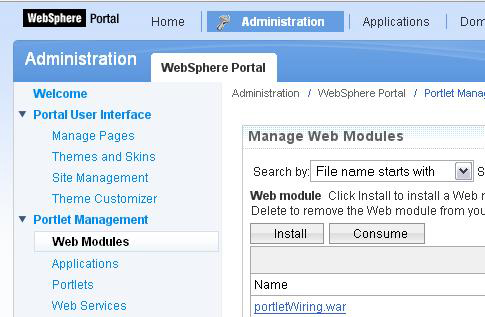
- Complete the installation of PersOffers.war. Verify installation was successful.
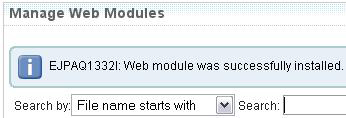
- Open Portlet Management > Portlets.
- Search for the Pers_Offers portlet and grant Privileged User to All Authenticated Portal Users.
- Create a new page called Pers Offers by completing the following steps:
- Select...
Portal User Interface | Manage Pages | | Content Root | Personalization | New Page
- Label the Page Pers Offer.
- Select...
- Add the Pers_Offers portlet to the page.
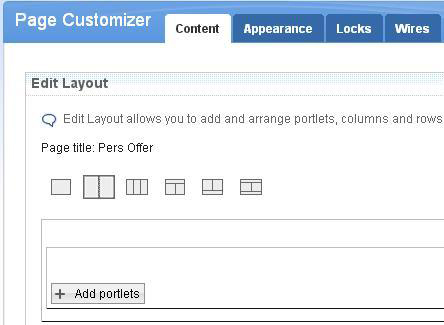
- Click Done.
The portlet is not ready to execute yet. If you try, you will get an error.
You can now import the Personalization workspace resource collections.
Parent topic
Developing a personalized portlet
Previous topic:
Finish coding the portlet JSPNext topic:
Import Personalization Workspace resource collections