Fix errors after an application change
Fixing errors after an application change
Let’s say that your NeoLoad User Paths have been properly designed for an older version of the application and a new version of the application has been released.
- Are my User Paths still valid? Two choices :
- Automated: Use a Continuous Integration System like Jenkins to run non-regression load tests. As soon as the User Paths fail to run against the new version of the application, the CIS alerts you of the issue. See Use continuous integration.
- Manual: Use the Check User Path dialog or run a small test that contains all your User Paths.
- What has changed? This is the first step toward finding how to fix the User Paths.
- Use the Check User Path dialog to run the User Path that contains an error.
- Investigate the changes and root of errors:
- Use the "Difference" column in the table to quickly find server responses that changed since the recording. The column contains the percentage of content that changed.
- Use the comparison feature on Requests: use the "compare with recording button" on the response view.

- Example of a new Form parameter added to a FORM:
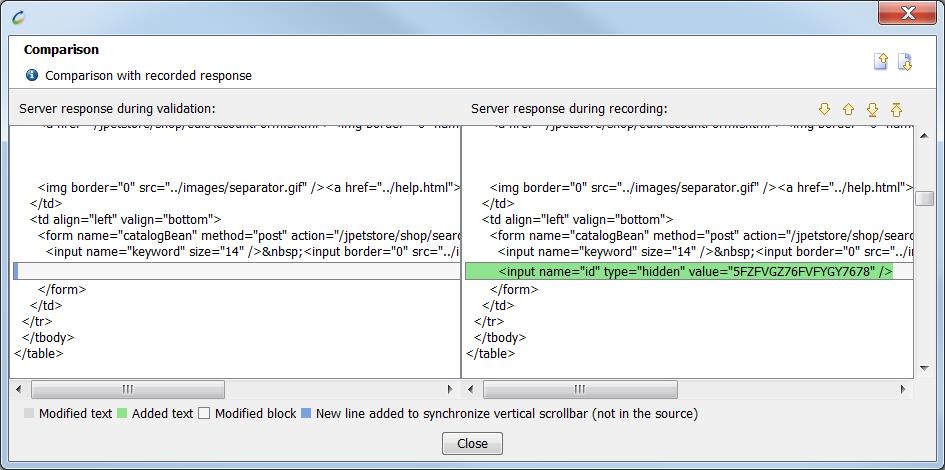
- How to fix the problem?
- If the changes are limited, we may fix your script manually by adding/renaming/deleting parameters in requests.
- If you detected major changes, we may want to re-record the User Path, entirely or just a section: see Add or replace a portion of a script.
- Keep the baseline up to date. After manual changes and once the new User Path works perfectly, you need to update the recorded content to ensure the next comparison will be done against the most recent version of the application.

Open the advanced settings of the Check User Path dialog and update the recorded content.