Lease Virtual Users capacity
Leasing a portion of a shared license consists in taking an amount of Virtual Users for a specific period of time in the license from the license server.
The NeoLoad license management tool helps enquire the license server. Choosing Help > License management > License section gives access to the Use Neotys Team Server option.
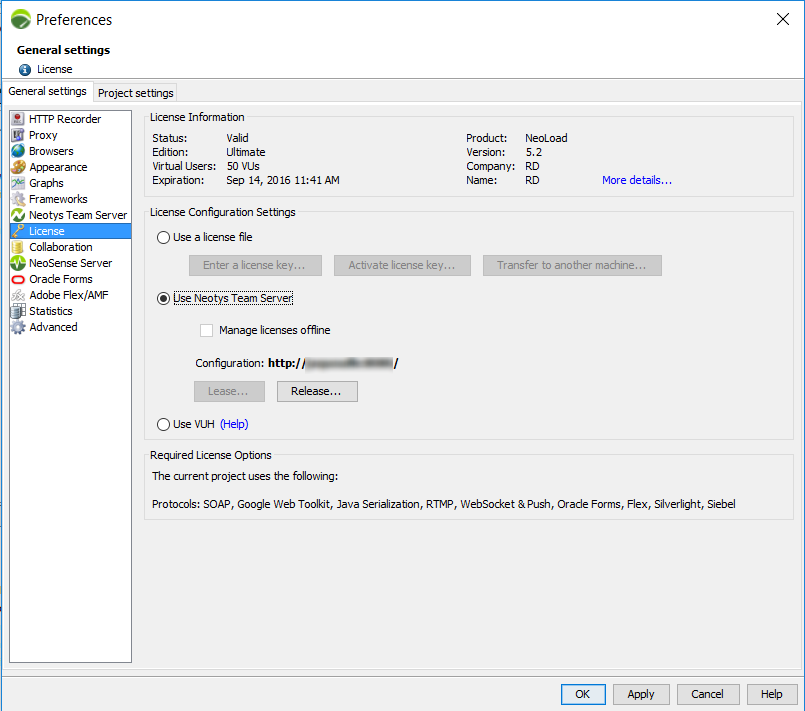
Information: For more information about the security in Neotys Team Server, refer to the Neotys Team Server Documentation.
Clicking the Lease button displays the Licenses screen.

In the Granted License List group box, the shared licenses are listed and described in the following columns:
- Product: By default, the licensed product is NeoLoad 5.5.
- Description: It is the number of Virtual Users authorized in the license.
- Expiration: It is the date when the license falls due.
- Status: When the status shows something other than "Valid", it is necessary to contact the administrator of Neotys Team Server to check the loaded licenses.
- Available Quota: The capacity of Virtual Users still available in the selected shared license is shown in blue.
When a license is selected, the descriptive tabs are updated:
- The Information tab gives the definition of the license content. The associated monitors are also mentioned.
- The Users tab lists the NeoLoad users who may have already reserved some shared license capacity. The Users tab is useful when some license capacity is frozen by unused reservations.
In the Granted License List group box, the license lease type can be specified:
- In Number of VUs, the Virtual Users capacity to lease can be specified. By default, the field shows a minimum capacity of 50 users.
- In Lease Duration, the duration of the lease must be entered in hours or days. By default, the capacity is leased for a minimum time of 1 hour.
The license list is automatically updated with the licenses that match the license lease criteria.
After selecting a license, a click on the Lease button starts the leasing process. A click on the OK button validates the shared license lease.
Back in the License settings screen, the License Information section and the More details link make it possible to have all the details about the lease.
- To lease Virtual Users capacity on a shared license
- In NeoLoad, click Help > License management.
- Select License.
- Choose Use Neotys Team Server.
- Click Lease....
- In the Licenses screen, enter:
- the Number of VUs that you need
- In Lease Duration, the duration of the lease in hours or days
- In the updated Granted License List group box, select a license available for the amount of VUs and time specified, and click Lease.
- Back in the License settings screen, click OK.