Modify an IP address reservation
- To modify an IP address reservation
- Log in to the Online Cloud Console.
- In the Cloud Console, choose IP addresses > Manage my IP addresses.
- Select the workgroup using the IP addresses you want to modify.
- Click Edit.
- In the IP addresses section, the Current column of the table indicates the number of IP addresses that are already reserved in this campaign for each zone.
- For each zone where you want to deploy tests, enter the number of additional IP addresses you need in the Required column.
The last line of the table shows the total number of IP addresses requested and the cost per day and per IP address.
Information: Cloud credits are rounded up to the upper credit.
- For each zone where you want to deploy tests, enter the number of additional IP addresses you need in the Required column.
- You can change the Last day of the IP addresses reservation, by either entering the date directly or clicking the calendar icon and selecting the day then clicking Apply.
- Update the reservation as required.
- Check the Cost section to see how many credits you have left in the Available line as well as the Cost before update and Cost after update of the reservation which depend on the duration and number of IP addresses selected above.
If any credits/VUHs are missing for the IP addresses selected, the information is displayed in red, and a link gives access to the Neotys Online Store to add more credits/VUHs on the fly.
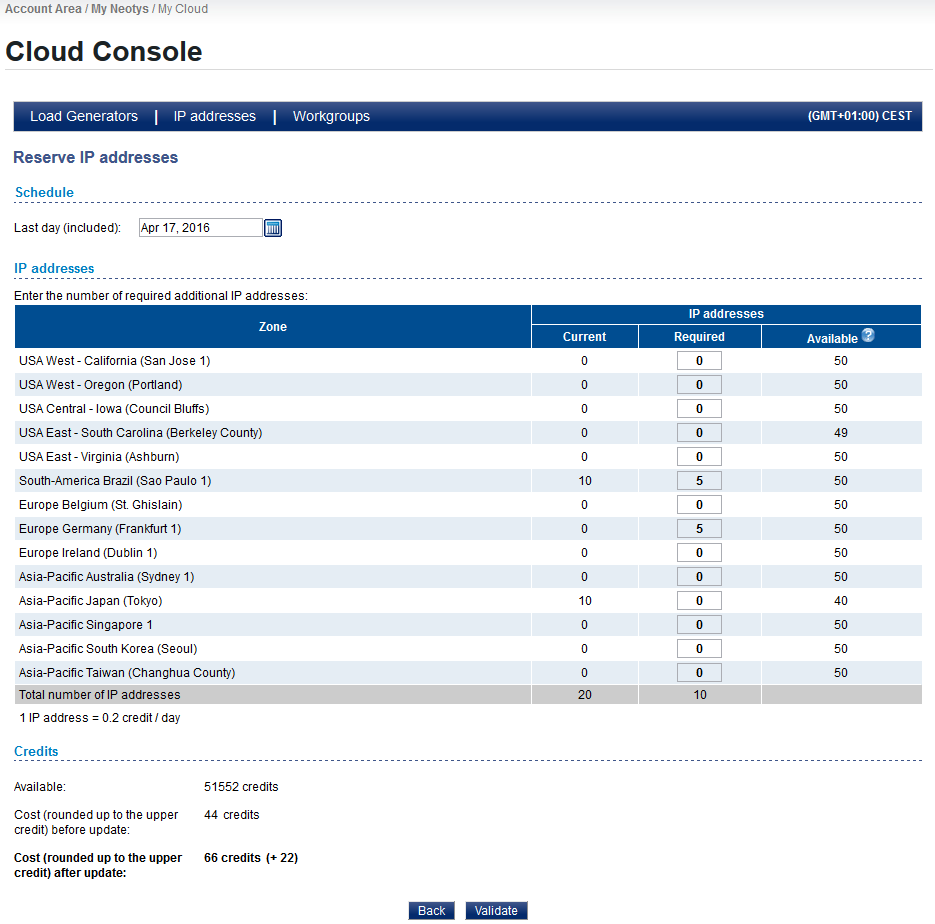
- Click Validate to modify the IP address reservation and then Yes to confirm.
The screen refreshes after a few seconds to My IP addresses of the Cloud Console.