WebSphere Lombardi Edition 7.2 > Administer the Lombardi environments > Manage Lombardi Process Servers > Manage Lombardi users
Assign user attributes
In the Designer in Lombardi Authoring Environment, you can create user attribute definitions to associate unique capabilities or qualities with one or more users. For more information, see Create a user attribute definition in Lombardi Authoring Environment User Guide or online help. The Process Admin Console enables you to assign existing user attributes to multiple users simultaneously as instructed in the following procedures.
You can assign user attributes
- In the Server Admin area of the Process Admin Console, click the indicator next to User Management to list the available management options.
- Click the Bulk User Attribute Assignment option.
- Click either the View by Attribute or View by User option.
If you select View by Attribute
- In the Select an Attribute list, click the Attribute that you want. The Process Admin Console displays all user attribute definitions that exist in the Process Center repository, including the default definitions from the System Data toolkit.
-
Under Select Users, do one of the following:
In the User field Type the first few letters of the user names that you want and click the Search button. In the Participant Group field Type the first few letters of the participant group that contains the users that you want and click the Search button. - In the User column, click the checkbox next to each user to whom you want to assign a User Attribute value.
-
From the Value drop-down list, select the User Attribute value that you want to assign and click the Assign button.
If the User Attribute has no assigned values, you can type an appropriate value in the Value field and click the Assign button.
When you assign an Attribute value to a user, that value is displayed under Current Attribute Value .

If you select View by User
- Under Select a User in the User Filter field, type the first few letters of the user name that you want and click the Retrieve button.
-
From the list of retrieved users, click the user to whom you want to assign an Attribute value.
Under Assign Attribute Values, the console displays the User ID, User Name, and Full Name as shown in the following image.
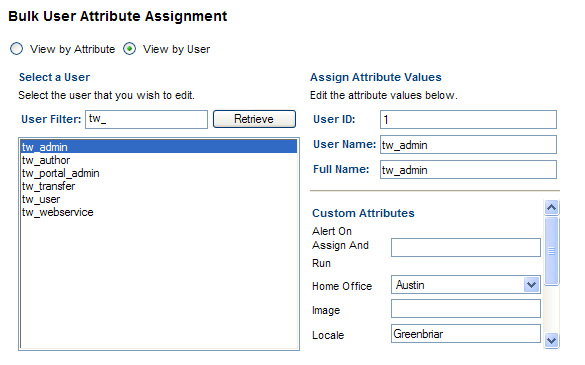
-
Under Custom Attributes, the console displays each User Attribute for which you can assign a value to the selected user.
You can change a current value by typing the new value in the field and pressing the Enter key or by using a drop-down list to select a new value.
Supply a new value for a Custom Attribute by typing in the value and pressing the Enter key.
Parent topic: Manage Lombardi users