Edit image | HCL Digital Asset Management
HCL WebSphere Portal comes with functionalities to edit media assets.
Prerequisite
HCL Digital Asset Management should be installed and configured to HCL WebSphere Portal 9.5 Container Release Update CF_181 and higher. See the Install the HCL Digital Experience 9.5 Container components topic for instructions.
Edit image
Follow these steps to edit image using HCL WebSphere Portal 9.5 Digital Asset Management:- From the HCL WebSphere Portal 9.5 Digital Asset Management interface,
hover over a media asset to access Edit options.
Select the Edit (pencil) icon.
Figure 1. Edit image digital asset 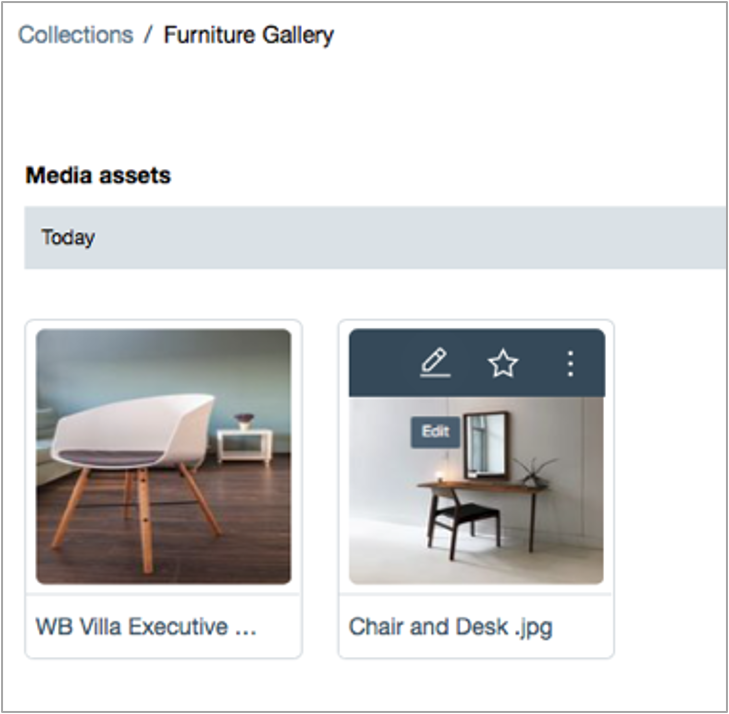
- From the Edit Image Asset page, several options are available to edit
display of the image.
Figure 2. Digital Asset Management image asset edit options 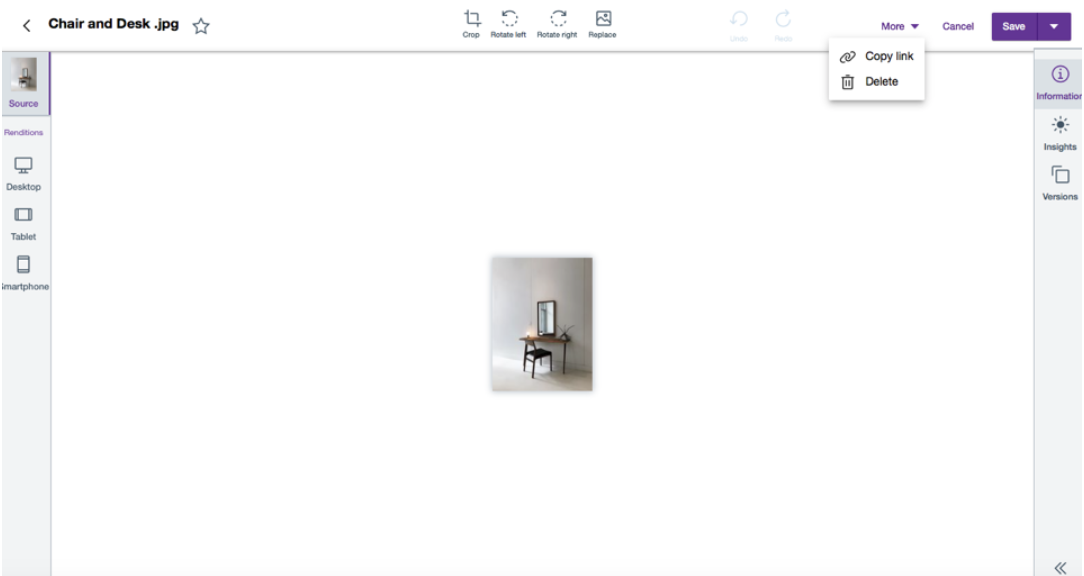
- Select and click any of the following Edit options:
Note: Some of the menu options are also available for video and document media assets.
- Crop - Cut image to user-defined area.
- Rotate left, Rotate right - Move image to next lower location to the left/right.
- Replace - Replace image media file with a new
image media file.
Note: We can only replace image with a new image of a supported image filetype. No other assets (like document and video filetypes) have the Replace option at the moment.
- Copy link - Copy the URL address of the image digital asset.
- Delete - delete the image digital asset, including versions and renditions (See Generating Digital Asset Renditions).
- Add to Favorites (selection is available from the star located next to the image title, and from the image edit (pencil) selections - This feature is useful for sorting and filtering digital assets from the HCL Digital Asset Management repository (See Manage Collections).
- Click Undo or Redo to undo and/or redo any edits to an image prior to saving the image.
- Click Apply to save changes.
- To save your changes, click either Save or Save as new to save changes as a new digital asset.
HCL WebSphere Portal Solution Feedback
HCL WebSphere Portal is interested in your experience and feedback working with HCL Digital Experience 9.5 release software. To offer comments or issues on your findings, please access the HCL WebSphere Portal 9.5 Feedback Reporting application.
Parent topic: HCL Digital Asset Management