Access content and content templates
This section provides the steps on how to access HCL Content Composer and use it to search, author, and manage content and content templates.
Prerequisite
Content Composer should be installed and configured to HCL WebSphere Portal 9.5 container release update CF_181 or higher. See instructions to install to supported container environments in the Install HCL WebSphere Portal 9.5 Components topic.
Content Composer is accessible from the Practitioner Studio interface (after image configuration to the HCL WebSphere Portal 9.5 CF_181 and higher deployment).
Access content and content templates with Content Composer
Follow the instructions below to access content with the HCL WebSphere Portal 9.5 Content Composer from the Practitioner Studio.- Log in to the HCL WebSphere Portal 9.5 platform, and select Web
Content from the Practitioner Studio navigator.
Figure 1. Log in to HCL WebSphere Portal 9.5 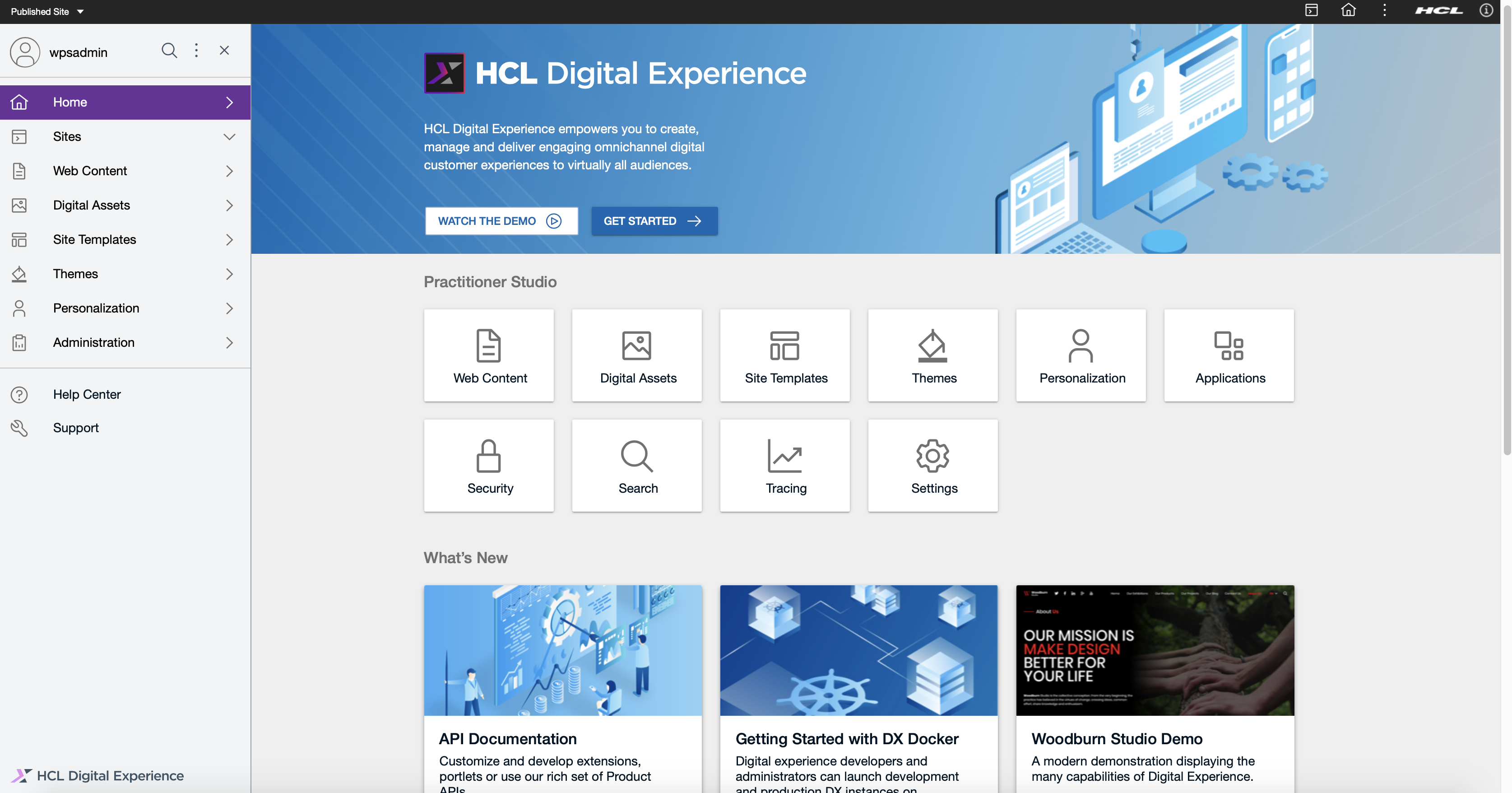
- Select Web Content menu option to access the HCL Digital Experience 9.5 Content Composer user interface (Dashboard) and use the features.
Figure 2. HCL Content Composer Dashboard 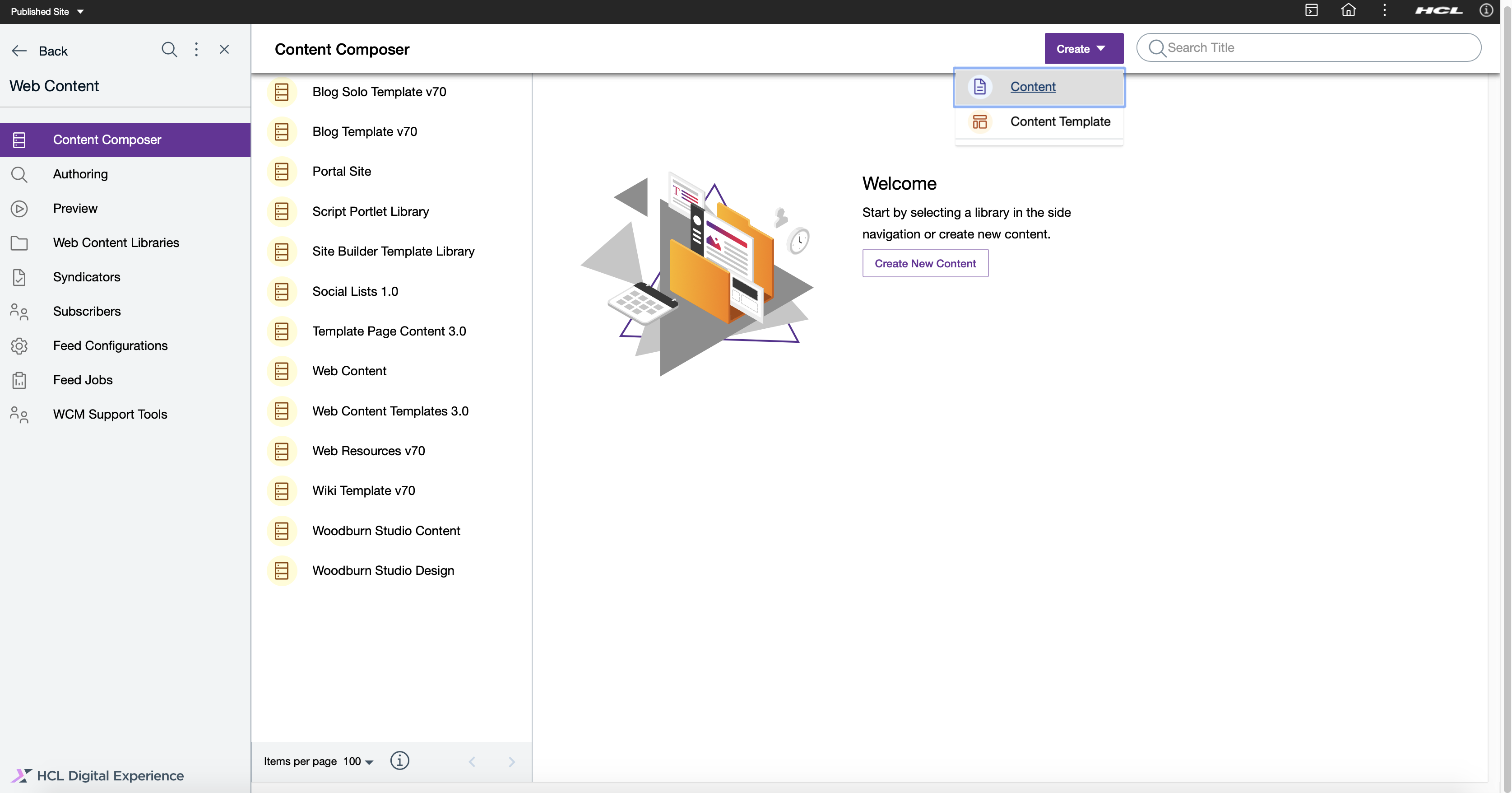
See the Access control levels for Content Composer authors and editors topic for more information about user role-based abilities to manage specific content create, edit, update, and delete tasks in HCL Content Composer.
The HCL Content Composer Dashboard
The HCL Content Composer Dashboard has the following components: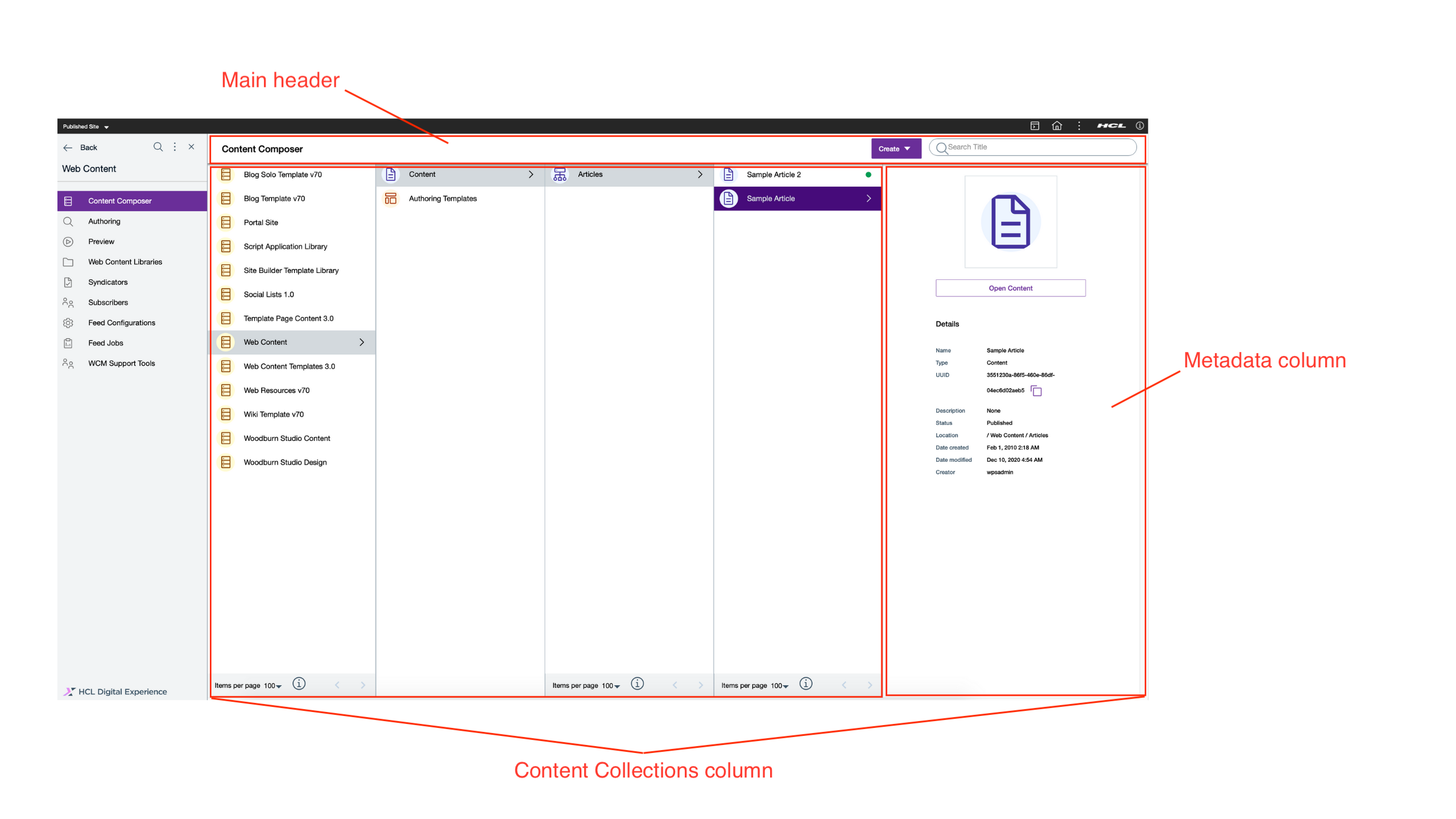
- Main header - This contains the HCL Content Composer Create content actions and content library search feature.
- Content collections column - This shows the content collections inside HCL Content Composer library in a cascading menu system (where sub-collections are displayed off to the side).
- Metadata column - This shows the details of a selected content or content
template, which includes:
- Content Name
- Content type
- Content UUID
- Content description
- Content status
- Content directory location
- Date created
- Date last modified; and
- Content author
- Avatar icon - Icon that represent the content's file type. When clicked, users
can perform certain authoring and managing actions from the Dashboard.
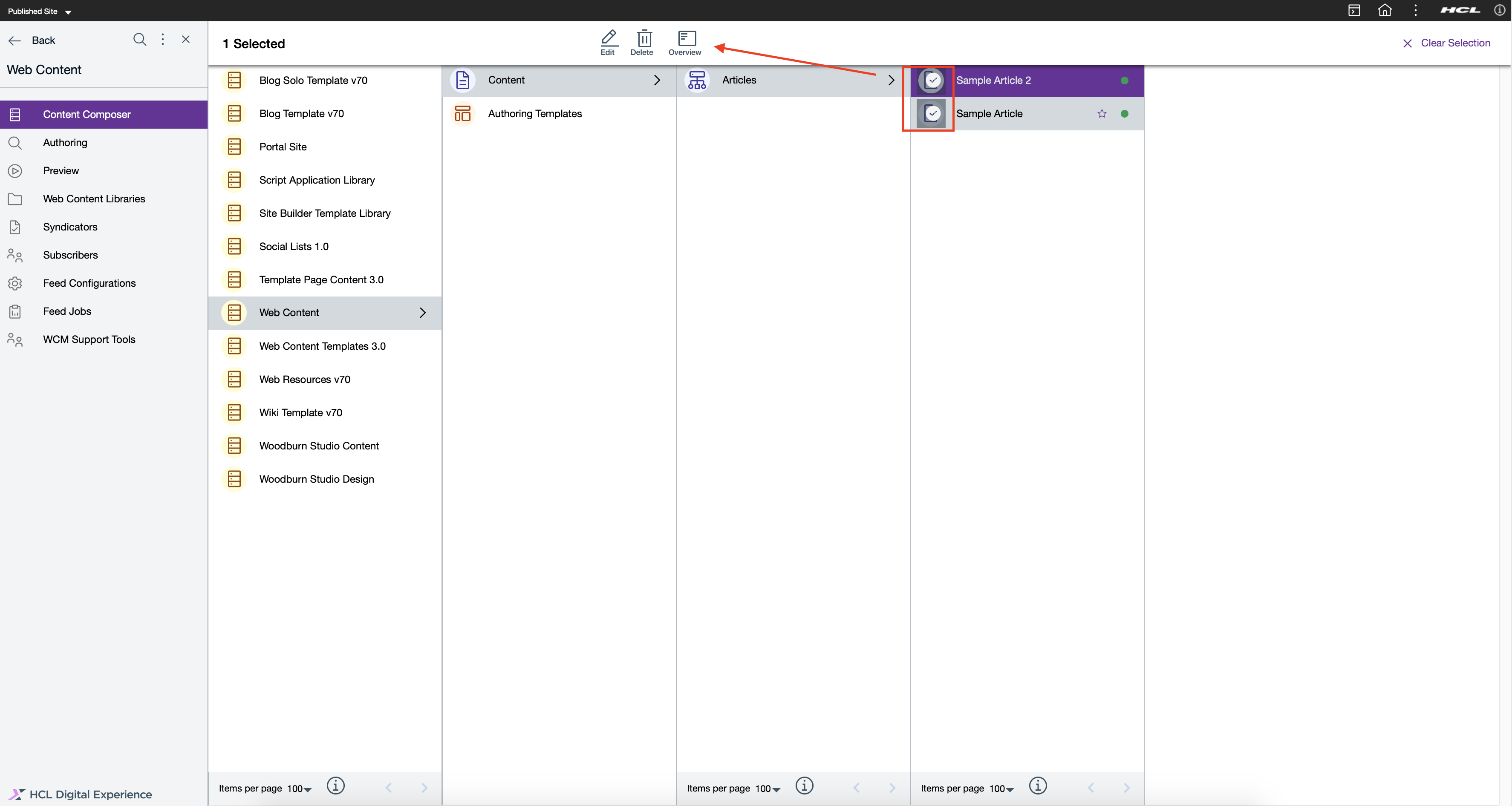
HCL WebSphere Portal Solution Feedback
HCL WebSphere Portal is interested in your experience and feedback working with HCL Digital Experience 9.5 release software. To offer comments or issues on your findings, please access the HCL WebSphere Portal 9.5 Feedback Reporting application.
Parent topic: HCL Content Composer