
Deploy custom J2EE assets
WAS provides two tools to update your J2EE application with your customized applications:
- WebSphere console update wizard
The WebSphere console is a Web-based graphical user interface used to manage your WAS configuration. Use this tool initially to learn about the deployment process. This tool cannot be used for automated deployments.
- wsadmin
The wsadmin tool is a command line scripting tool that can be used to automate WebSphere Application Server configuration tasks. The tool provides several language options. You write scripts in your preferred language (JACL or Jython are supported), using the WAS administrative objects to manage the configuration.
Backup/export J2EE assets before deploying.
WebSphere Application Server maintains several copies of the application: application binaries and a master copy of the application.
Application binaries are contained in a directory, typically... WC_PROFILE/installedApps/cell/instance.ear
...which contains the expanded copy of the application.
Cell denotes the name of the cell at the time the application was installed, not the cell name post installation. At run time, this directory is used to load WebSphere Commerce application classes and JSP files.
The master copy of the application is a collapsed version of the WebSphere Commerce application. It is used by the WAS application management utilities. When you export the application, it is this file that is returned; changes in the application binaries directory are not exported with the application. This collapsed copy is also used when the application server distributes the application to the nodes that are part of a cluster; therefore, changes to the application binaries directory will not be reflected on all of the nodes of your cluster.
In general, when you update the enterprise application, this is the WAS process:
The following diagrams help illustrate the WebSphere Application Server environments.
Use this diagram to understand how application updates work in a stand-alone WAS environment where you have a single node within your cell:

This diagram illustrates a simple managed environment where you have a Deployment Manager that manages two application server nodes. Use this diagram to understand how application updates work in a managed WAS environment:
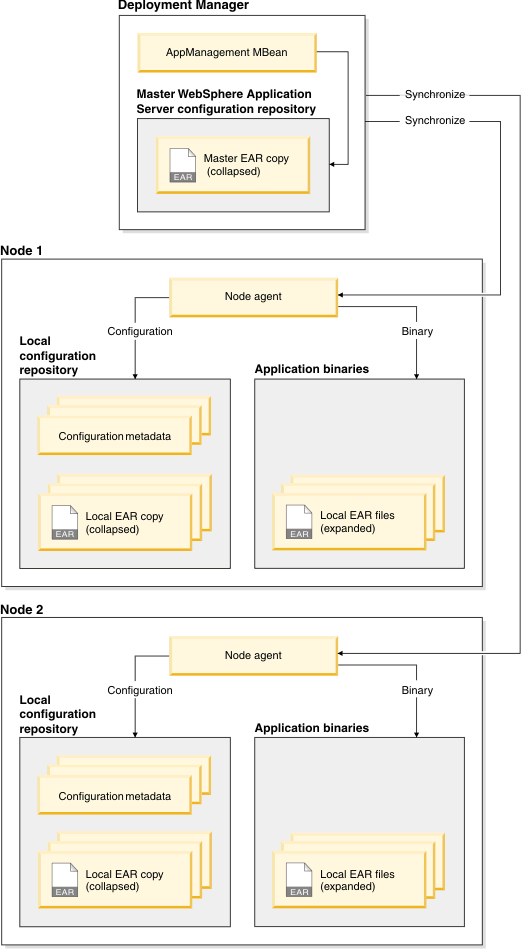
Multiple updates
If you have multiple updates with your deployment, it is more efficient to complete all updates before you save your changes instead of saving after each update.
In general, the correct process is:
Not
Related concepts
Dynamic caching
Related tasks
Package custom J2EE assets
Deploy J2EE assets for a single file
Deploy J2EE assets for a partial application
Deploy J2EE assets for an entire module
Validate changes have been deployed for a custom Enterprise Application (EAR) file
Start the wsadmin tool
Compiling JavaServer Page files
Related reference
Troubleshoot: Deployment