Stop clusters
If we use the Windows Services facility to start and stop appservers that are part of a cluster, remember that the cluster state does not always update correctly. For example, if a cluster is running and you stop a cluster member through the Services GUI, the cluster state remains as Started even though the server is no longer running.
We can stop all appservers that are members of the same cluster at the same time by stopping the cluster.
- Click...
Servers | Clusters | WebSphere application server clusters
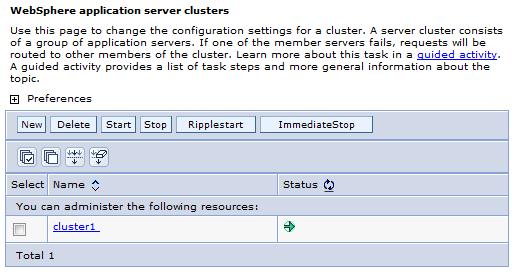
- Select those clusters whose members you want stopped.
- Click Stop or Immediate Stop.
- Stop halts each server in a manner that allows the server to finish existing requests and allows failover to another member of the cluster. When the stop operation begins the cluster state changes to partially stopped. After all servers stop, the cluster state becomes Stopped.
- Immediate Stop brings down the server quickly without regard to existing requests. The server ignores any current or pending tasks. When the stop operation begins, the cluster state changes to partially stopped. After all servers stop, the cluster state becomes Stopped.
Next steps
See Balancing workloads for more information about the tasks we can complete with clustering.
Related tasks
Balancing workloadsStopping clusters using scripting
Related
Cluster administration scriptsClusterConfigCommands