Create a cluster: Create additional cluster members
We can add a member to a cluster when creating the cluster or after you create the cluster. A copy of the first cluster member created is stored as part of the cluster data and becomes the template for all additional cluster members created.
To add members to a cluster, in the admin console, click...
Servers | Clusters | WebSphere application server clusters | cluster_name | Cluster members | New
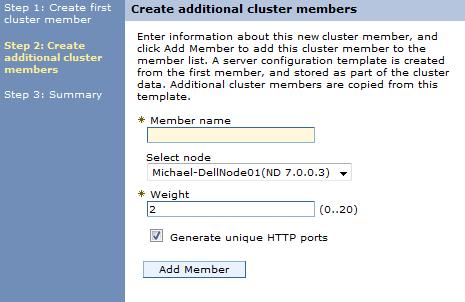
After you enter the required information about the new cluster member, click Add Member to add this member to the cluster member list.
After adding a cluster member, we might need to change one or more of the property settings for this cluster member, or another cluster member that you just added. To change one or more property settings for any cluster member that you just added, other than the first cluster member, select that cluster member, and then click Edit.
When you finish changing the property settings, click Update Member to save the changes.
If we decide not to create a particular cluster member, select the member and then click Delete.
We cannot edit or delete the first cluster member or an already existing cluster member.
If we create additional cluster members immediately after you create the first cluster member, the list of cluster members includes a checklist in front of the names of these additional cluster members. However, a check box does not appear in front of the name of the first cluster member because we cannot delete this member or edit its settings. To modify the first cluster member, click Previous.
Similarly, if we are adding cluster members to a cluster that already has existing members, the existing members appear in the list of cluster members but a check box does not appear in front of the names of these cluster members. To delete one of these existing members or to change the settings of one of these cluster members, in the admin console click...
Servers | Clusters | WebSphere application server clusters | cluster_name | Cluster members
...and then select the member to delete or whose settings you want to change.
- Member name
- Name of the appserver that is created for the cluster.
The member name must be unique on the selected node.
- Select node
- Node on which the appserver resides.
In a mixed cell environment, we can use any server from within the node group to create a new cluster member. For example, if the node group to which the cluster belongs consists of a V7.0 node and a V6.1 node, we can use a server from either the V 7.0 node or the V6.1 node to create a new cluster member. Similarly if the node group to which the cluster belongs consists of a V7.0 node and a V 5.1 node, we can use a server from either the V7.0 node or the V 5.1 node to create a new cluster member.
- Weight
- Amount of work that is directed to the application server.
If the weight value for the server is greater than the weight values that are assigned to other servers in the cluster, the server receives a larger share of the cluster workload. The value can range from 0 to 20. Enter zero to indicate that you do not want requests to route to this appserver unless this server is the only server that is available to receive requests.
- Generate unique HTTP ports
- A unique HTTP port is generated for the application server. By generating unique HTTP ports for the appserver, you avoid potential port collisions and configurations that are not valid.
Related concepts
Clusters and workload management
Related tasks
Modify cluster member templates using scriptingCreate clusters
Related
Create a cluster: Basic cluster settingsCreate a cluster: Create first cluster member
Create a cluster: Summary settings