Plan to create appserver environments
Application server profiles are the run-time environments for appserver processes. This topic describes common scenarios for creating appserver profiles and provides links to profile creation procedures for each scenario.
Installing the core product files for a WAS product creates one or more profiles. Use the Profile Management tool to create additional appserver run-time environments.
Overview
This topic describes how to create...
- cell profiles
- deployment manager profiles
- stand-alone appserver profiles
- custom profiles
The cell profile actually creates two profiles...
- deployment manager profile
- federated appserver profile
Each profile for a deployment manager or an appserver is a run-time environment, with...
- data files
- configuration files
- applications
- console
The custom profile is an empty node that federate into a deployment manager cell before it is of use.
Procedure
- Create a deployment manager.
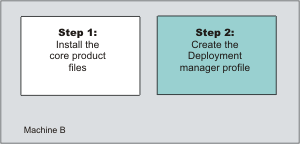
The installation procedure gives you the option of creating a deployment manager during installation. However, you can use the Profile Management tool to create a deployment manager when one was not created during installation. Or, you can create another deployment manager on a machine where a deployment manager already exists.
- Create a stand-alone appserver.
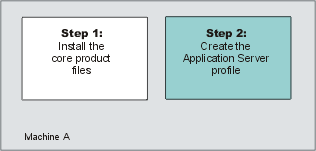
The installation procedure gives you the option of creating a stand-alone appserver during installation.
However, you can use the Profile Management tool to create additional stand-alone appservers.
- Create a custom profile.
The installation procedure gives you the option of creating a custom profile during installation. However, you can use the Profile Management tool to create a custom profile when one was not created during installation. Or, you can use the wizard to create additional custom profiles. The rest of this step describes how to create a custom profile, if you did not create one during installation.
The first part of the process is to install the Network Deployment product to create the core product files. Then you can use the Profile Management tool to create a custom profile.
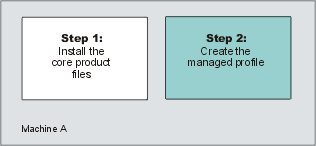
The next part of the process is to federate the custom profile into the deployment manager cell. This changes the custom profile into a managed node.
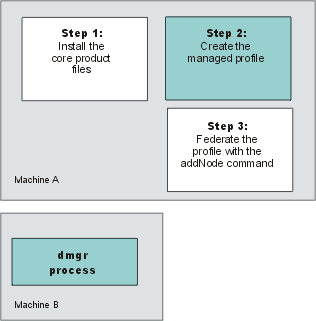
Issue the addNode command from the bin directory of the custom profile.
A federated custom node has a nodeagent process but does not have Sample applications or an appserver process. Use the console of the deployment manager to create server processes on the federated custom node.
Contrast a federated custom node to a stand-alone appserver that has been federated with the includeapps parameter. The federated appserver has a nodeagent process, a server1 process, and the default application installed. If you installed the Sample applications, the federated server1 process also has the Sample applications installed.
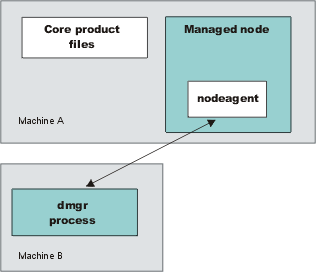
Use the startNode command to start the nodeagent process if it is not running. The addNode command starts the nodeagent process initially.
Use the console of the deployment manager to create server processes on the managed node.
- Create a deployment manager and a managed node on the same machine.
The installation procedure gives you the option of creating a cell profile during installation. A cell profile is actually two profiles...
- deployment manager profile
- federated appserver profile
Use the Profile Management tool to create a deployment manager and a managed node at any time after installation of the core product files. Or, you can use the wizard to create a managed node on a machine where a deployment manager already exists.
Any time that you create two or more appserver processes on one machine, verify that the machine is capable of hosting both processes.
- Create a cell profile, which includes a deployment manager and a federated appserver.
- Start the deployment manager with the startManager command.
Results
Following this procedure results in reviewing common installation scenarios to find a possible match for the topology that you intend to create. This procedure shows how to use the Profile Management tool to create additional profiles. Use the Profile Management tool to create:
- A cell profile
- A deployment manager profile
- A stand-alone appserver profile
- Custom profiles for a deployment manager cell
What to do next
After determining a possible topology, follow the steps in the overall procedure.
One step not mentioned in any of these scenarios is to prepare the operating system for installation. Useful links to the installation procedures for each installable component are in the list of related topics.
Related information
Planning the installationPreparing the operating system for product installation
Installing the product and additional software
Creating profiles through the graphical user interface
addNode command
startNode command
startManager command
startServer command