Hot deployment and dynamic reloading
Overview
You can make various changes to applications and their modules without having to stop the server and start it again. Making these types of changes is known as hot deployment and dynamic reloading.
This topic assumes that your application files are deployed on a server and you want to upgrade the files.
See Ways to update application files and determine whether hot deployment is the appropriate way for you to update your application files. Other ways are easier and hot deployment is appropriate only for experienced users.
Do not use hot deployment to update components in a production deployment manager managed cell. Hot deployment is well-suited for development and testing, but poses unacceptable risks to production environments. Full or partial resynchronization might erase hot deployed components. Also, running the restoreconfig command might overwrite changes made to expanded application files. Further, hot deployed components are not migrated between versions of WAS. To add new components or modules to an enterprise application, reassemble the application EAR file so it has the new components or modules and then redeploy the EAR file.
Hot deployment is the process of adding new components...
- WAR files
- EJB Jar files
- enterprise Java beans
- servlets
- JSP files
...to a running server without having to stop the appserver process and start it again.
Dynamic reloading is the ability to change an existing component without needing to restart the server in order for the change to take effect. Dynamic reloading involves:
- Changes to the implementation of a component of an application, such as changing the implementation of a servlet
- Changes to the settings of the application, such as changing the deployment descriptor for a Web module
As opposed to the changes made to a deployed application described in Updating J2EE applications, changes made using hot deployment or dynamic reloading do not use the administrative console or a wsadmin scripting command. You must directly manipulate the application files on the server where the application is deployed.
If the application you are updating is deployed on a server that has its application class loader policy set to Single, you might not be able to dynamically reload your application. At minimum, restart the server after updating your application.
Procedure
- Locate your expanded application files.
The application files are in the directory you specified when installing the application or, if you did not specify a custom target directory, are in the default target directory...
app_server_root/installedApps/cell
The EAR file,...
${APP_INSTALL_ROOT}/cell/appname.ear
...points to the target directory.
The variables.xml file for the node defines ${APP_INSTALL_ROOT}.
It is important to locate the expanded application files because, as part of installing applications, a WebSphere appserver unjars portions of the EAR file onto the file system of the computer that will run the application. These expanded files are what the server looks at when running your application.
If you cannot locate the expanded application files, look at the binariesURL attribute in the deployment.xml file for your application. The attribute designates the location the run time uses to find the application files.
- Locate application metadata files including the deployment descriptors...
- web.xml
- application.xml
- ejb-jar.xml
...the bindings files...
- ibm-web-bnd.xmi
- ibm-app-bnd.xmi
...and the extensions files...
- ibm-web-ext.xmi
- ibm-app-ext.xmi
Metadata XML files for an application can be loaded from one of two locations.
- Same location as the application binary files...
application_root/META-INF
- Loaded from the WebSphere configuration tree,...
${CONFIG_ROOT}/cells/cell/applications/appname.ear/deployments/appname/
The value of the useMetadataFromBinary flag specified during application installation controls which location is used. If specified, the metadata files are loaded from the same location as the application binary files. If not specified, the metadata files are loaded from the application deployment folder in the configuration tree.
- If you are running WAS on a group of machines using ND and you are changing an application on a particular node, disable automatic synchronization.
- Click...
System administration | Node agents | nodeagent | File synchronization service
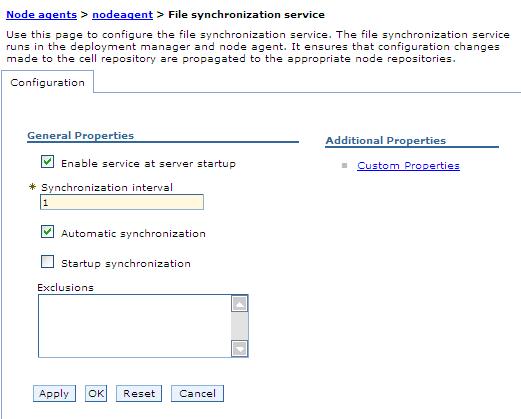
...in the console navigation tree.
- On the File synchronization service page, clear the check box for Automatic synchronization and click OK.
When you run WAS on a group of machines using ND and you change a file on the disk in the expanded application directory for a particular node, you can lose those changes the next time node synchronization occurs. In the ND environment, the configuration stored by the deployment manager is the master copy and any changes detected between that master copy and the copy on a particular machine trigger the master copy to be downloaded to the node.
- Click...
- Optional: Examine the values specified for Reload classes when application files are updated and Polling interval for updated files on the settings page for your application's class loader.
If reloading of classes is enabled and the polling interval is greater than zero, the application files are reloaded after the application is updated. For JavaServer Pages files in a Web module, a Web container reloads JSP files only when the IBM extension jspReloadingEnabled in the jspAttributes of the ibm-web-ext.xmi file is set to true. You can set jspReloadingEnabled to true when editing your Web module's extended deployment descriptors in an assembly tool.
- Change or add the following components or modules as needed:
- For changes to take effect, you might need to start, stop, or restart an application using the console or scripting.
- If you disabled automatic synchronization in step 3, enable automatic synchronization again:
- Return to the File synchronization service page.
- Select Automatic synchronization.
- Click OK.
Results
The application files are updated on the server.Because you directly manipulated the application files on the server, you might not be able to later use the console or a wsadmin scripting command to work with the files. For example, if you try exporting a manually changed application using Export on an Enterprise Applications console page, your manual changes to an application in the installedApps directory are not exported. To export those changes, copy and move the application files manually.
Change application files
Change WAR files
Change EJB Jar files
Change the HTTP plug-in configuration
Related concepts
Configuration documents