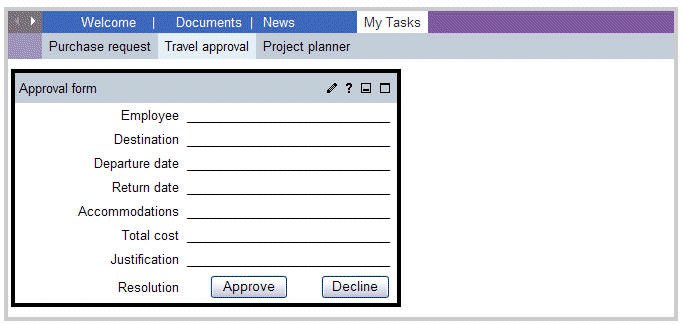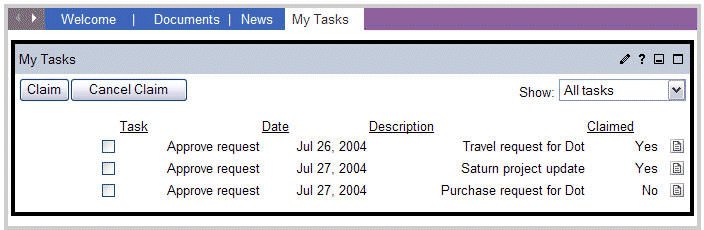Business process concepts
Search Tips
| Advanced Search
Overview
WebSphere Portal uses the process engine of Business Process Choreographer to integrate existing business processes and applications into the portal.

The portal displays visual prompts to notify users when they are assigned a new task, linking users to the My Tasks portlet, where they can...
...tasks on a new portal page. Each task is part of the larger business process that can include any combination of human activities with automated services, creating a complete end-to-end workflow solution.
The travel request scenario demonstrates one instance of a single business process application.
Step 1 revisited - the workflow begins
This section provides information about the underlying design requirements and technologies that are used in the travel request and approval scenario. To expose these requirements, each step provided in the scenario is revisited. Use the following information to identify the design and programmatic concepts.
In the scenario, the Sales Representative initiates the workflow process by filling out and submitting a form in the Travel Request portlet. The Travel Request portlet uses the APIs for the process engine of Business Process Choreographer, com.ibm.bpe.api package, to start each instance of the business process.
Steps 2 and 3 revisited - My Tasks automates the process
From a design perspective, steps 2 and 3 are the same. In the scenario, both the Manager and Administrative Assistant use My Tasks to complete the approval and flight scheduling processes.
Components of the business process application
- Business process
- The
business process
...is an application that manages the activities, data, and users involved in achieving the business goal (for example, getting travel arrangements completed in the travel request scenario). The business process is created using the process editor of WebSphere Integration Developer. WebSphere Portal supports BPEL-based business processes, which are deployed as EAR files to the business process container.
Users of the portal can interact with one or more processes at a given time.
- Tasks
- The
task processing portlet
...is the user's interaction with a process. The task processing portlet is contained on a
task page
...which is dynamically created at runtime. That is, a user can open one or more task pages and interact with multiple instances of a task for a single process.
The following figure shows a user's task list page with three open tasks. In this figure, the user has selected the travel approval task for processing. This action opened the task page instance with the Approval form task processing portlet. The Purchase request and Project planner task pages are also open, but the Travel approval is the selected page in the navigation. In this figure, Purchase request and Project planner are not part of the travel request process, but are shown to demonstrate that multiple tasks can be open at a given time.
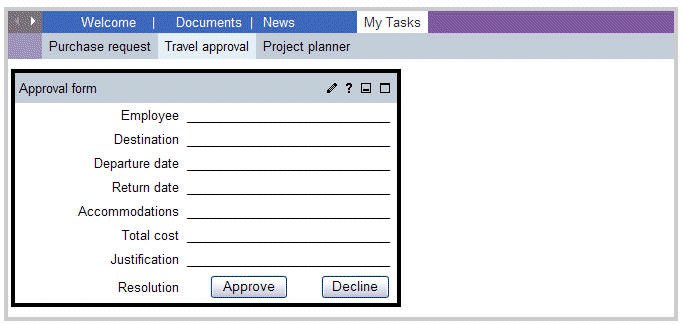
- Task processing portlet
The task processing portlet displays on the task page to provide the functionality to process a single task. A task processing portlet uses the Task API, which provides methods to claim and complete the task as well as for setting the result. When the processing of the task is complete, the task processing portlet closes the task page and redirects the user to the My Tasks portlet. Other portlets that support the task processing portlet might appear on a task page. These other portlets might be developed as components of the business process, but they do not necessarily use the Task API.
In the scenario, the Administrative Assistant uses the Select Flight portlet to gather the flight information, and the Book Flight portlet to complete the task. In this case, the Book Flight portlet is the task processing portlet and the Select Flight portlet provides supporting information.
- Task page
A task page definition is created for each activity, or task, that requires human interaction. The task page definition is a standard portal page that contains all portlets that are required to process the work that is associated with the task. At runtime, task page instances are dynamically created based on the task page definition. In the scenario, the Administrative Assistant clicks the Schedule Flight task and a task page instance displays. The administrator is responsible for creating task page definitions that are associated with tasks. Therefore, the following standard portal mechanisms for defining pages can be used.
- Creation of the page with the portal-based configuration
- Creation of the page with the help of XML access scripts
The dynamically created task pages are not displayed in Manage Pages and cannot be administered. They are launched under the task page container and are visible only to the user. Task pages remain open until the user either completes the task, closes the task page, or ends the portal session. Users who try to create browser bookmarks of dynamic pages will encounter problems if they try to access them after they are closed. The default container for the dynamic task pages is called My Tasks. This can be changed after installation using the steps in Change the task page container.
- Task list
- Task list displays all of the user's unfinished tasks. After installation, WebSphere Portal deploys the
task list portlet
...and places it on a
task list page
The task list portlet and task list page are named My Tasks. After all of the components of a business process are successfully deployed, My Tasks displays that status of all tasks for each user, as depicted in the following figure. 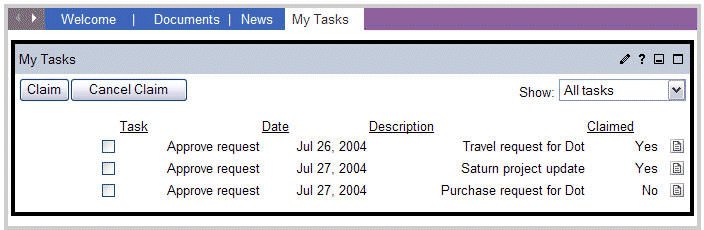
When a user opens a task for processing, an instance of the associated task page definition is dynamically created and added under the task page container for open tasks (My Tasks, by default). A user can open several instances of the same type of task.
- Task list portlet
My Tasks is the task list portlet used to display a user's assigned tasks. My Tasks displays a title, a short description, and the state of each task assigned to the user. Using My Tasks, users can view, claim, and start work on tasks for which they have been assigned. Clicking a hyperlink for a task opens the task page used to complete the task. In the travel request scenario, for example, the Manager clicks the Approve Request task, which opens the Approve Request task page.
My Tasks is the only supported task list portlet for WebSphere Portal.
- Task list page
The default task list page where My Tasks is deployed is also called My Tasks. This can be changed after installation using the steps in Change task list settings
Parent topic:
Integrating business processes
Related tasks
Configuring the business process container for the portal
Related information
IBM WebSphere Business Process Management information center
Business process scenario: Travel request and approval
Post-installation steps for business processes
Developing business process applications
Configuring the portal for business processes
Deploying the business process application
|