Import Personalization Workspace resource collections
Before we can use the content and user resources in the Personalization Navigator, place these class files into a directory accessible by that portlet.For simplicity, the easiest method is to copy the entire pers_offers folder from...
Portal installedApps\Pers_Offers_xxx...to...
<wps>/pzn/v6.0/collectionsEnsure you have properly followed the steps in Export the WAR file and install the portlet.
- Click the Personalization tab.
- In the Personalization Navigator portlet, click New > Folder

- Enter the name Pers Offers and click Create.

- Change to the Pers Offers folder.
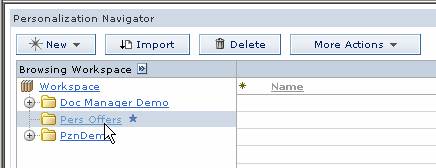
- Click Import.
- Browse to find the Pzn_offers.hrf file in our installed Pers_Offers portlet directory.
- Click Import.
- See the resource collection in the Workspace.
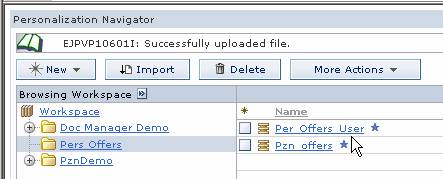
- Do the same to import the Pers_Offers_User.hrf file.
We can now create a simple content rule.