New Component Wizard
This wizard is invoked when we use Add Component in an AssemblyLine or when we use File > New from the main menu bar.
When we create a new component in the Resources folder we will have a slightly different wizard layout. For a new connector, for example, the wizard looks like this:
New Connector in Resources folder wizard

The component name will be used as the suggested file name in the folder; it is advisable to change that name into something meaningful.
When we create a new component in an AssemblyLine, we will have many more options in this wizard.
The first page of the wizard is the component type selection page. In this page us choose the component type we want to add or create. The left side contains a list of filters that will select relevant components based on the label in the list.
New Component wizard

We can filter the contents by typing in the Search field. As you type, the list will be matched against what we have typed in the search field (case insensitive contains match).
New Component wizard, with filtering

At this point we can choose to finish the wizard and the component is inserted into our AssemblyLine.
When us choose a connector we will be presented with a series of forms to properly define the connector. For all other types you can only finish the wizard and configure the component in the AssemblyLine.
After selecting the type you are presented with the Connector configuration panel.
Connector Configuration panel
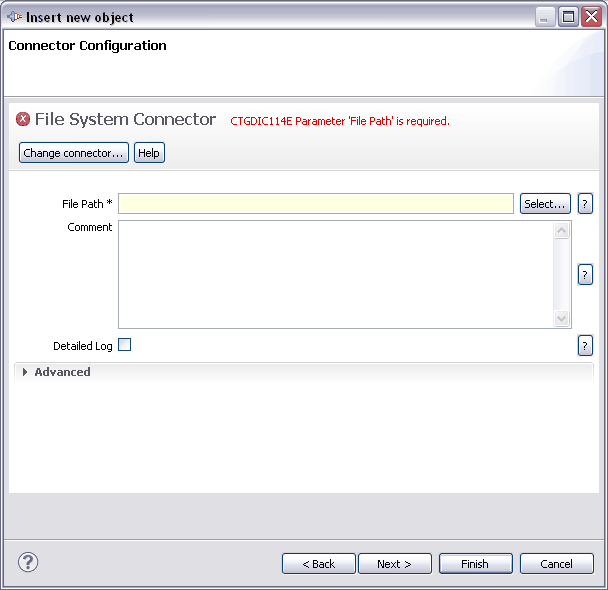
See also Connector Configuration form characteristics for some specifics in completing this type of form.
The next step will show the Parser configuration if the connector can use one.
Parser Configuration panel
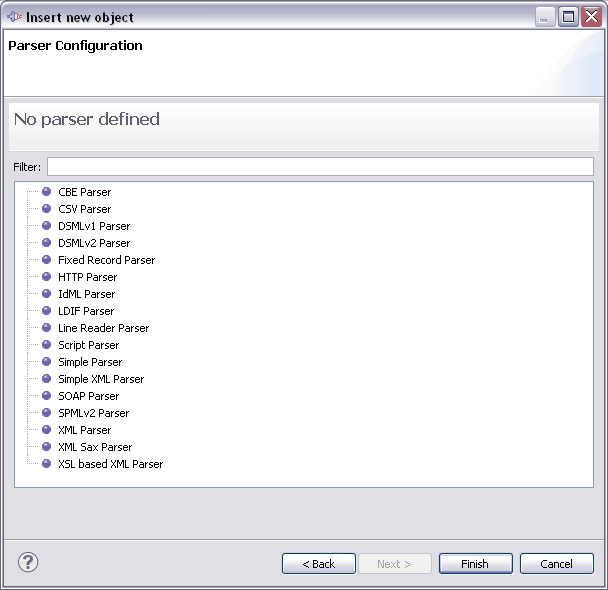
Use the Select Parser button to choose the parser for the component:
Parser selection dialog
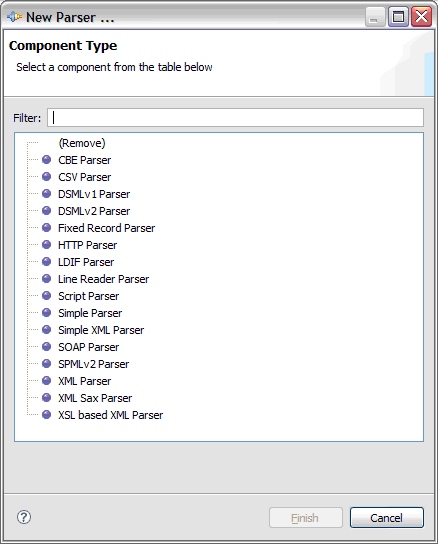
We can remove the current parser from the component by selecting the "(Remove)" option.
Parent topic: Wizards