Import Configuration Wizard
We can import pre-V7.0 configuration files using the Import Configuration wizard.
In this wizard us choose the target project and which components we want to import.
Import Configuration wizard
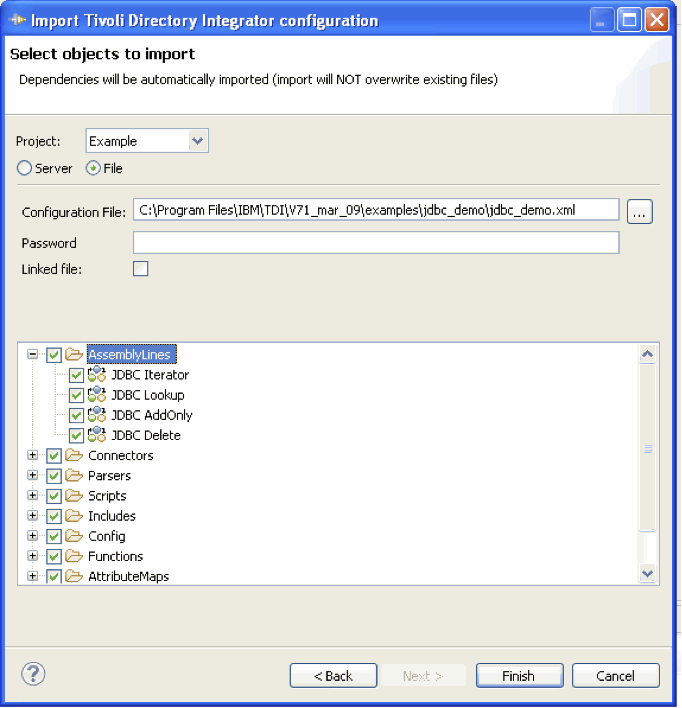
By default all components are selected for import. We can however check only those you are interested in. If you check a single AssemblyLine and that AssemblyLine uses connectors in the configuration file, those connectors will automatically be imported as well.
The Project input field is the target project into which the configuration is imported. Select the blank option to create a new project.
The Configuration File input field is the configuration file you are going to import. If the configuration is password protected you enter the password in the Password input field.
When the Linked file field is checked, any changes made to the imported project are written back to the file the project was imported from. We can change this setting in the project properties by clearing or changing the file name for the Linked file field, as illustrated below:
Linked file field
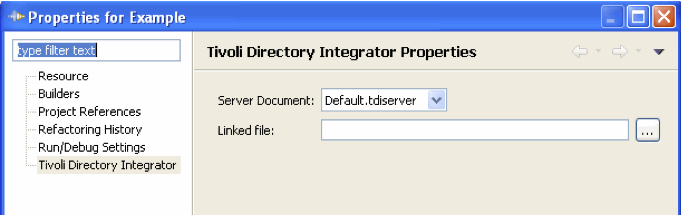
We can also import configurations from servers. Switch to the server view by checking the Server radio button.
"Import from server" wizard
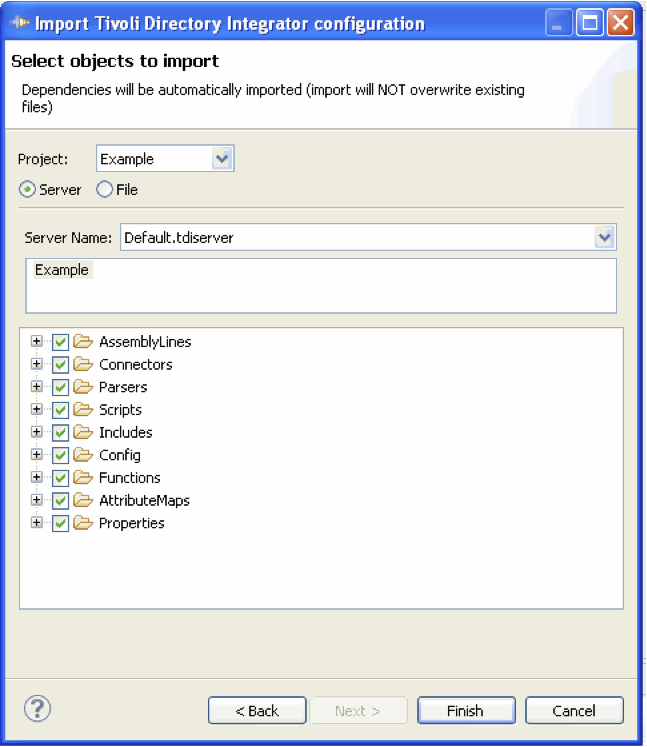
You start this type of import by selecting the server from the list of servers in the Server name field. Once we have selected a server, the list of configurations on that server is shown in the list below the server name. Since this is a network operation you may see some of the controls disabled while the list is being refreshed. From the list of configurations we select the configuration we want to import. Selecting a configuration downloads that configuration from the server and populates the tree below with its contents so we can choose which components to include in the import.
Parent topic: Wizards