Servers view
The Servers View contains a number of useful functions for managing server instances. Apart from adding and removing server instances there are many commands associated with the servers and their active config instances and AssemblyLines.
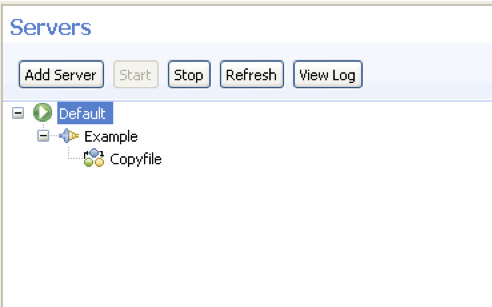
The main toolbar shows the following buttons:
- Add Server
- Add another server
- Start
- Start a "local" server (for example, one that is accessible
in the file system).
If we have a config instance selected you can start one or more of its AssemblyLines.
- Stop
- Send a stop request to the server, config instance or AssemblyLine.
- Refresh
- Refresh the contents of the Servers view
- View Log
- View the standard log file, "ibmdi.log" file on a "local" server
The context menu for each item in the view shows additional commands we can execute based on the selection.

The possible commands are:
- Start
- Start server
- Stop
- Stop server, config instance or AssemblyLine.
- Refresh
- Refresh servers view.
- View Log
- Open the ibmdi.log file in a text editor
- Start configuration...
- When a server is selected we can start a configuration instance on that server.
- Start AssemblyLine….
- When a configuration instance is selected we can start an AssemblyLine from that configuration instance.
- Import configuration from server…
- Import a configuration from the server to a CE project.
- Export configuration to server…
- Lets you export a CE project to a runtime configuration on the selected server.
- Edit system store settings
- Open the system store settings for the selected server
- Browse System Stores
- Open the system store data browser to view/edit system store tables.
- Open AssemblyLine debugger
- Attach a debugger to the selected AssemblyLine. This will let you debug an AssemblyLine that is already running.
- Debug Server
- Open a server debug session for the selected server
- Show Installed Components
- Show a list of installed components and their versions for the selected server
- Open AMC console
- Open the AMC console for the selected server. If the server was installed without AMC this option is grayed out.
- Delete server document
- Delete the server from the servers view
- Rename server document
- Rename the selected server. This has no effect on the server itself; it is only a local representation of the server.
Parent topic: The User Interface