JDBC Data Browser
The JDBC data browser shows all tables and views in the left hand side. The details tab shows information for the selected item in that list.
JDBC Data Browser
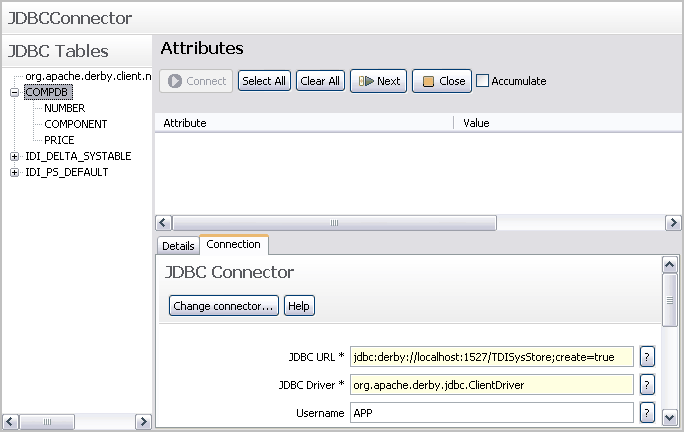
The Details tab shows the system information obtained from the JDBC connection object. The tree view to the left also shows all tables and views with their columns as child entries. When we select a table or view the details tab will be populated with the syntax for the entire table. For example, if we select the “IDI_PS_DEFAULT” table, we should see something like this:
JDBC Table details

When we select a column in a table or view we will see the details for that column only.
"Use as table" option
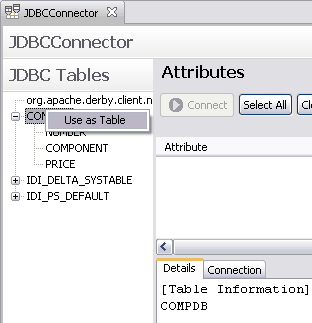
We can also right-click a table name and use the Use as table function to update the Table Name parameter of the JDBC connector configuration.
The 
button in the toolbar of the JDBC Tables header does a rediscovery of the connection. You only need to use this if the initial discovery failed, or if we have changed the JDBC URL in the connection tab.
Parent topic: Data Browser