Operating systems: i5/OS, Linux,Windows
|
Operating systems: i5/OS, Linux,Windows |
Customizing the user's experience is one of the main goals of IBM® WebSphere® Portal Express. User and administrative portlets are provided for customizing content and the look and layout of pages.
Users can have one or more custom pages and access each one through a different page. A page can contain a group of pages that is organized for a specific purpose. Each page can have a different set of portlets. Depending on authorizations, users can change the look and feel of their pages by using skins and page layouts. Also, page navigation hierarchy is tree-based, allowing any depth of nested pages.
The user or an administrator can set up the contents of each page. Administrators can specify that certain portlets be required, so that users are unable to move them or to remove them from the pages. Each page can have its own color scheme and column layout.
An administrator can grant or revoke access to customize a page or portion of a page to other administrators or users. The administrator can determine user's rights to modify a page. Administrators can control the edit authority that other administrators have on a page and its contents. This is designed to help organizations enforce policies and consistency, and create region specific portals with some centrally managed content. This control is best explained through an example.
The first administrator can determine that a page will have three columns and not allow the column layout to be modified by any other administrators. A second administrator with lesser access cannot modify the column layout but can add portlets to these columns. The following figure shows a page split into three columns. Administrators can add portlets to these columns.
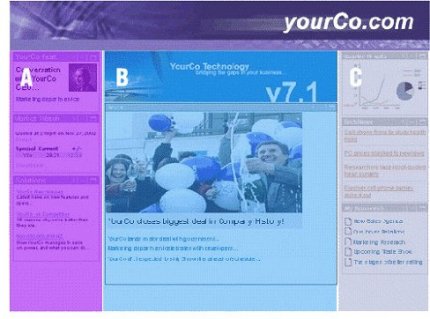
The second administrator adds a stock portlet to column one and a company news portlet to column two. This administrator wants these portlets to be available to everyone and does not want them to be removed. However, the administrator can add portlets to the columns. Therefore, the portlets are locked and cannot be removed by other administrators with lesser access. The following figure shows an example of how cascading authorization from one administrator to another would look.
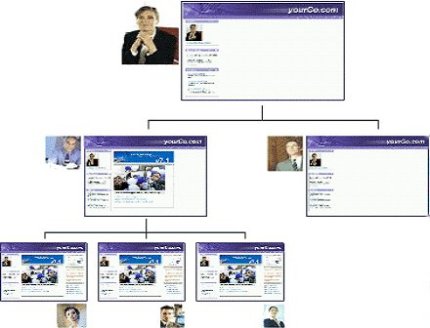
WebSphere Portal Express uses Java Server Page (JSP) templates, cascading style sheets, and images to define the look of pages. You can modify these templates to control visual aspects of WebSphere Portal Express, perhaps to add company-specific brand elements or to achieve a different color scheme and visual style. The system for defining color themes and skins supports multiple skins per theme, additional branding elements, navigation styles, and dynamic, browser-independent cascading style sheets.
You can apply skins and themes to a page, not only to the overall product. You can apply different skins individually to portlets as well, so that the appearance of a portal can be fine-tuned to meet any user need. By using a different theme for each page, a single installation can give the appearance of supporting many virtual portals.
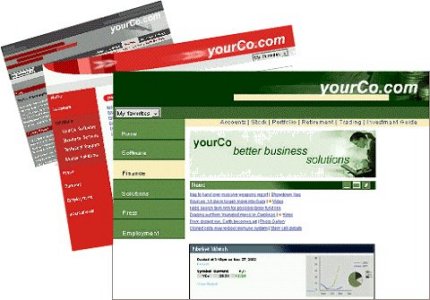
You can change all visual elements of WebSphere Portal Express, including the masthead, the navigation areas, graphics, portlet title areas, and style sheets, to give WebSphere Portal Express a custom look. You can use standard file formats, such as JPEG, GIF, CSS, and JSP files, to define the look and layout.
The structure of the component installation folder contains folders named "skin" and "theme," with folders "html," "wml," and "chtml." These folders contain most of the files that are used for defining the basic structure of the home page, its color schemes, and portlet decorations. Portal designers can copy these folders and modify their contents to create a custom look and feel. The theme administration portlet registers the new files.
You can change the placement of individual portlets on a page by using the drag-and-drop feature. To rearrange a portlet on a page, click the title bar of the portlet and then drag the portlet to a new location on the page. You can also add portlets to the page for quick and easy page customization by dragging portlets from the Portlet Palette to the page.
The system of page templates, themes, skins, and portlet rendering is fully enabled for internationalization and accessibility by people with disabilities. For globally accessible portals, WebSphere Portal Express searches for and selects the proper JSP pages, based on the target browser and its settings for language and country.
Parent topic: Key features