For up-to-date product documentation, see the IBM MobileFirst Foundation Developer Center.
Configure the Java EE security roles on WebSphere Application Server full profile
Configure security by mapping the Application Center Java™ EE roles to a set of users for both web applications.
Before you begin
Review the definition of roles at Configure user authentication for Application Center.
Procedure
You define the basics of user configuration in the WebSphere® Application Server console. Access to the console is usually by this address:
https://localhost:9043/ibm/console/
- Select Security > Global Security.
- Select Security Configuration Wizard to
configure users.
We can manage individual user accounts by selecting Users and Groups > Manage Users.
- If you deployed WAR files, map the appcenteruser and appcenteradmin roles
to a set of users as follows:
- Select Servers > Server Types > WebSphere application servers.
- Select the server.
- In the Configuration tab, select Applications > Enterprise applications.
Figure 1. Mapping the Application Center roles
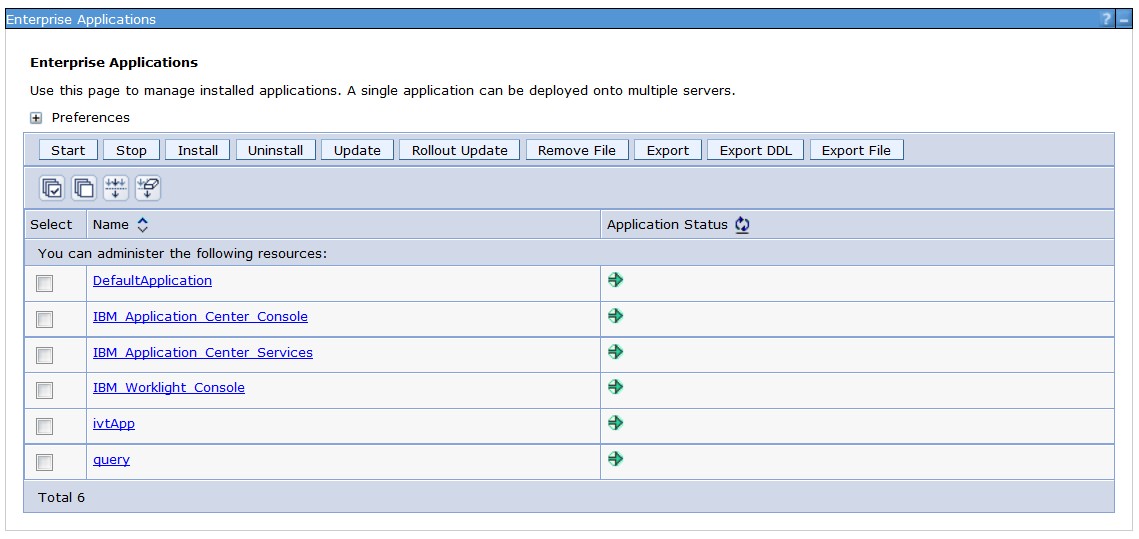
- Select IBM_Application_Center_Services.
- In the Configuration tab, select Details > Security role to user/group
mapping.
Figure 2. Mapping the appcenteruser and appcenteradmin roles: user groups
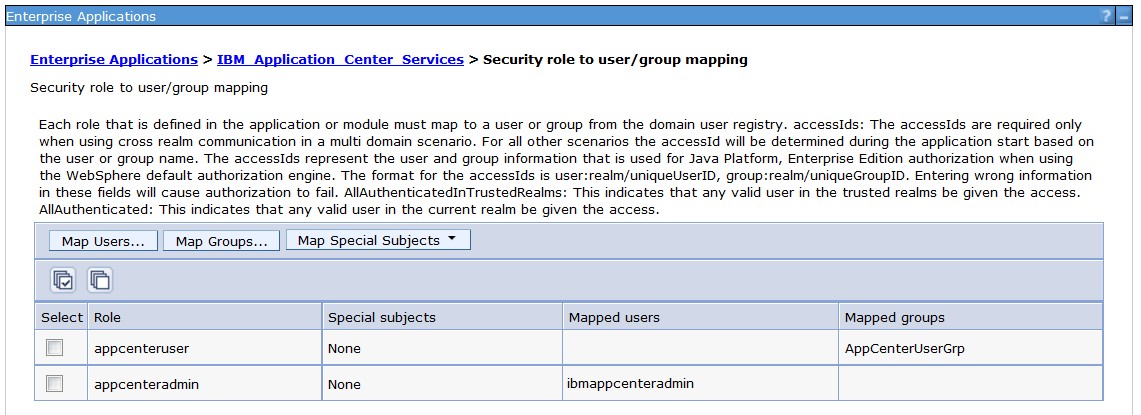
- Perform the necessary customization.
- Click OK.
- Repeat steps c to g to map the roles for the console web application; in step d, select IBM_Application_Center_Console.
- Click Save to save the changes.
- If you deployed an EAR file, map the appcenteruser and appcenteradmin roles
to a set of users as follows:
- Select Applications > Application Types > WebSphere application servers.
- Click AppCenterEAR.
- In the Detail Properties section, click Security role to user/group mapping.
- Customize as necessary.
- Click OK.
- Click Save.
Parent topic: Configure user authentication for Application Center