For up-to-date product documentation, see the IBM MobileFirst Foundation Developer Center.
Managing access control
We can add or remove access for users or groups to install an application on mobile devices.
Procedure
We can edit access control:
- In Application Management under Available
Applications, click the unrestricted or restricted state
of Installation of an application.
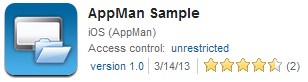
- Select Access control enabled to enable access control.
- Add users or groups to the access list.
To add a single user or group, enter a name, select the entry in the matching entries found, and click Add.
If the Application Center is connected to an LDAP repository, we can search for users and groups in the repository as well as locally defined groups. If the repository is not LDAP, we can search only local groups and registered users. Local groups are exclusively defined in the Users/Groups tab. When we use the Liberty profile federated registry, we can only search for users by using the login name; the result is limited to a maximum of 15 users and 15 groups (instead of 50 users and 50 groups).
To register a user at the same time as you add the user to the access list, enter the name and click Add. Then you must specify the login name and the display name of the user.
To add all the users of an application, click Add users from application and select the appropriate application.
Figure 1. Adding users to the access list
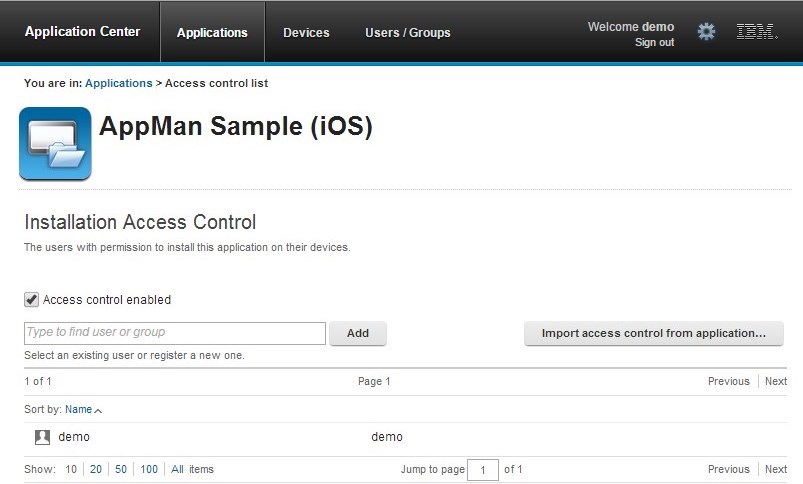
To remove access from a user or group, click the cross icon on the right of the name.
Parent topic: The Application Center console