For up-to-date product documentation, see the IBM MobileFirst Foundation Developer Center.
Install an application on an iOS device
From the Details view, we can install an application version on your iOS mobile device.
Figure 1. Details view of an app version shown on your iOS device
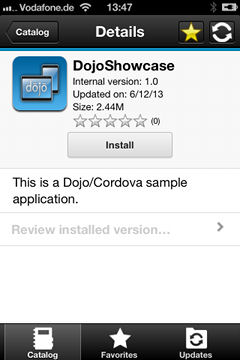
Important: To install applications on iOS devices, we must first configure the Application Center server with SSL. See Configure Secure Sockets Layer (SSL).
Procedure
- In the Details view, tap Install. You are requested to confirm the download and installation of the application version.
- Tap Install to confirm download
and installation of the application version or Cancel to
cancel the installation.
Figure 2. Canceling application installation on your iOS device
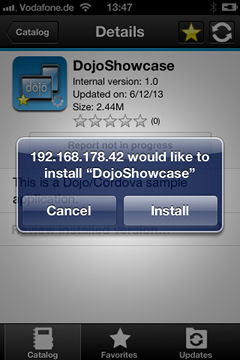
Depending on the action that is taken, the application is installed or not. When the application is successfully installed, it is also marked as a favorite app.
Install an application on a device requires a provisioning profile that enables the application to be installed on the selected device. If you accidentally try to install an application that is not valid for our device, iOS 6 (deprecated) or earlier gives an error message.
Results
Unlike the Android client, after the installation is finished, the Install button in the Details view does not change its label to Uninstall. In iOS, no Uninstall button is available. It is only possible to uninstall applications through the home screen.
Some versions of iOS 7 might try to install the application in an endless loop without ever succeeding or indicating any error. The application icon that shows the progress of the installation appears on the home screen, but, because of the endless loop, it is difficult to delete this application icon to stop the endless loop. A workaround is to put the device into Airplane mode. In this mode, the endless loop is stopped and we can delete the application icon by following the normal steps to delete apps on iOS devices.
What to do next
After the application is installed on the device, you can open it.
In general, iOS applications can be installed on the device only if they are signed with a provisioning profile. See Importing and building the project (Android, iOS, Windows Phone).
Since iOS 9, when a company application is opened, depending on the type of the provisioning profile, an Untrusted Enterprise Developer message might display. This message explains that the provisioning profile is not yet trusted on this device. In this case, the application does not open, unless trust is established for this provisioning profile. Establishing trust must be done only once per provisioning profile.
To establish trust for a provisioning profile after the application is installed:
- Until iOS 9.1
-
- Go to Settings > General > Profiles.
Under the Enterprise apps heading, you see the provisioning profile of the app.
- Tap on the profile and confirm the trust.
- Go to Settings > General > Profiles.
- Since iOS 9.2
-
- Go to Settings > General > Profiles > Device Management or Profiles & Device Management.
Under the Enterprise apps heading, you see the provisioning profile of the app.
- Tap on the profile and confirm the trust.
- Go to Settings > General > Profiles > Device Management or Profiles & Device Management.
After the trust is confirmed, no application that uses that provisioning profile shows the Untrusted Enterprise Developer message. For more information, see the Apple web site at https://support.apple.com/en-us/HT204460.
Parent topic: The mobile client