For up-to-date product documentation, see the IBM MobileFirst Foundation Developer Center.
Showing details of a specific application version
We can show the details of the selected application version on any supported device.
We can show the details of the selected version of an application by following the appropriate procedure for an Android or iOS phone or tablet, a Windows Phone device, or a Windows device.
Procedure
- Show details of a specific application version on a mobile
device by selecting the appropriate procedure for our device.
- A Windows Phone, Android, or iOS phoneA phone; see step 2.
- A Windows device; see step 3
- A tablet; see step 4.
- Windows Phone,
Android, iOS only: Show details of a specific application version
on a Windows Phone, Android,
or iOS phone.
- Tap Select a version to navigate
to the version list view.
Figure 1. Specific version of an application selected in the list of versions on a Windows Phone, Android, or iOS phone
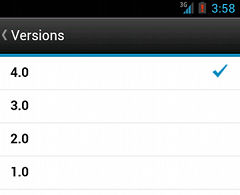
- Tap the appropriate version of the application. The Details view is updated and shows the details of the selected application version.
- Tap Select a version to navigate
to the version list view.
- Windows only:
Show details of a specific Windows Store
application version on a Windows device. If more than one version is available for the Windows Store application, then we can select
which version that we want to install.
- Tap the appropriate version of the application. The Details view is updated and shows the details of the selected application version.
- Tablet devices only: Show details
of a specific application version on a tablet.
- Tap Select version.
- In the menu, select the appropriate version of the application. The Details view is updated and shows the details of the selected application version.
Parent topic: The mobile client