For up-to-date product documentation, see the IBM MobileFirst Foundation Developer Center.
Upgrade the Application Center client automatically
We can enable automatic detection of new versions of the client application. Then, we can choose whether to download and install the new version on your mobile device. This feature is supported for iOS, Android, and Windows Phone.
Before you begin
Start the Application Center client.
New versions of the mobile client application that are available on the Application Center server can be detected automatically. When this feature is enabled, a more recent version of the application, if it exists, can be detected at start up or each time that the Available applications view is refreshed.
If a later version of the application is detected, you are requested to download and install the later version.
Automatic upgrade of the Application Center client application is enabled by default with the appCenterAutoUpgrade property set to true. This property is located in the MobileFirst project for the Application Center: IBMAppCenter/apps/AppCenter/common/js/appcenter/config.json.
If we want to disable automatic upgrade, we must set this property to false and rebuild the project for the required platforms.
Procedure
- When a later version of the client is detected, tap OK to
start the download and installation sequence.
Figure 1. Detection of a later version of the client application available on the server
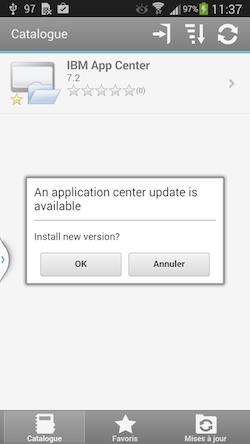
- Tap Install to install the later
version of the application.
Figure 2. Confirm installation of the updated version of the application
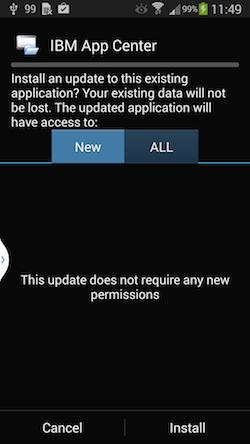
- Tap Open to start the updated application.
Figure 3. Starting the updated application

Results
You must log in to the updated version of the application to run it.Figure 4. Logging in to the new version of the client application
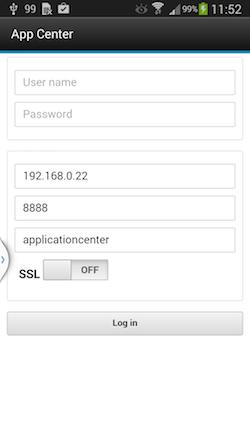
Note: To upgrade the Application Center client, the following conditions apply:
- The new Application Center client must use the same package name or bundle identifier as the old client.
- On iOS, the new Application Center client must be signed with the same provisioning profile as the old client.
- On Android, the new Application Center client must have the same signature as the old client.
- On Windows Phone, the new Application Center client must be signed with the same company account as the old client.
Parent topic: The mobile client