Work with application channels
We can use the IBM MQ Console to work with application channels: we can add and delete channels, start and stop channels, reset and resolve channels, and ping channels. We can also view and set the properties of an application channel, and manage authority records for the channel.
An application channel is a logical communication link, used by applications to connect to a queue manager across a network. The application channel view includes a panel that shows a quick view of how many channels are running, how many retrying, and how many stopped.
We cannot view or edit authority records for a channel on z/OS .
Procedure
-
To add an application channel:
-
In the Communication tab, ensure the app channels view is displayed and
click the create button
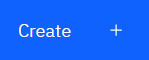 .
.
-
Click the next button
 .
.
- Provide the required information for the channel we are creating. By default the minimum recommended properties are displayed for you to provide values for. We can view all of the available properties by selecting Show all available options.
- Click Create. The new channel is created with the inactive status.
-
In the Communication tab, ensure the app channels view is displayed and
click the create button
-
To start an application channel:
- Locate the channel that we want to start in the list.
-
Select Start from the menu
 .
.
-
To stop an application channel:
- Locate the channel that we want to stop in the list.
-
Select Stop from the menu
 .
.
-
To view the properties of an application channel:
- Locate the channel in the list.
-
Select Configure from the menu
 .
.
-
Ensure the Properties tab is selected. To edit the properties, click the
Edit button
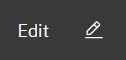
- Edit the properties as required. If the property text box is disabled, the property is read-only, or can be edited only from the command line. For more information about the properties, see Channel properties in the MQ Explorer documentation.
- Click Save to save your changes.
-
To reset an application channel:
- Locate the channel in the list.
-
Select Advanced from the menu
 .
.
- In the Reset section, specify a message sequence number. We need to reset a channel if it will not start because the two ends disagree about the sequence number of the next message to send. The message sequence number specifies that number.
- Click Reset Channel.
-
To resolve a sender or server channel:
- Locate the channel in the list.
-
Select Advanced from the menu
 .
.
- In the Resolve section, choose whether to commit or back out the current batch of messages by clicking Restore messages to transmission queue or Discard messages.
-
To ping a channel:
- Locate the channel in the list.
-
Select Ping from the menu
 .
.
-
To view and edit authority records for an application channel:
- Locate the channel in the list.
-
Select Configure from the menu
 .
.
- Click the Security tab.
-
To delete an application channel:
- Locate the channel in the list.
-
Select Configure from the menu
 .
.
- Click Delete channel.
Parent topic: Work with IBM MQ objects