Work with subscriptions
We can use the IBM MQ Console to add and delete subscriptions, and view and set the properties of a subscription.
The subscriptions view lists the subscriptions that exist for a specific queue manager. You access the subscriptions list by clicking on a queue manager and selecting the Subscriptions tab. We can select individual subscriptions from the list to work with.
For more information about subscriptions, see Subscribers and subscriptions and DEFINE SUB.
We cannot view or edit authority records for a subscription on z/OS .
Procedure
-
To add a subscription:
-
In the Subscriptions tab, click the create button
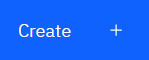 .
.
- Choose whether we want to create a managed or unmanaged subscription.
- Provide the required information for the subscription we are creating. By default the minimum recommended properties are displayed for you to provide values for. We can view all of the available properties by selecting Show all available options.
- Click Create. The new subscription is created.
-
In the Subscriptions tab, click the create button
-
To delete a subscription:
-
Click the spanner icon
 next to the subscription that we want to delete.
next to the subscription that we want to delete.
- In the Edit queue view, click Delete subscription.
- Confirm that we want to delete the subscription by clicking Delete. The subscription is deleted.
-
Click the spanner icon
-
To view and edit the properties of a subscription:
-
Click the spanner icon
 next to the subscription that we want to edit.
next to the subscription that we want to edit.
-
Click the Edit button
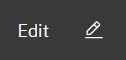
- Edit the properties as required. If the property text box is disabled, the property is read-only, or can be edited only from the command line.
- Click Save to save your changes.
-
Click the spanner icon
-
To publish a message on the topic the subscription is subscribed to:
- Click the subscription whose topic we want to publish to in the subscription list.
-
Click the Create button
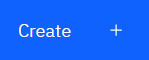 .
.
- Enter the message that we want to publish.
-
Click the Put button
 . The message is written to all subscriptions that match the topic you have published
to.
. The message is written to all subscriptions that match the topic you have published
to.
Parent topic: Work with IBM MQ objects