Work with queues
We can view the queues that exist for a specific queue manager in the Queues tab. We can add and delete queues, add and clear messages on a queue, browse messages, view and set the properties of a queue, and manage the authority records of a queue.
About this task
The queues view lists the queues that exist for a specific queue manager. You access the queues list by clicking on a queue manager and selecting the Queues tab. We can select individual queues from the list to work with.
We cannot view or edit authority records for queues on z/OS .
Procedure
-
To add a queue:
-
In the Queues tab, click the create button
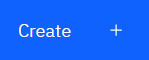 .
.
-
Select the type of queue that we want to create:
- Local queue - store messages within the queue manager it belongs to.
- Alias queue - a pointer to another queue on the same queue manager.
- Remote queue - a pointer to another queue on a different queue manager.
- Model queue - a template for a queue used when a dynamic queue manager is created.
- Provide the required information for the type of queue we are creating. By default the minimum recommended properties are displayed for you to provide values for. We can view all of the available properties by selecting Show all available options.
- Click Create. The new queue is created.
-
In the Queues tab, click the create button
-
To put messages to a queue:
- Click the queue that we want to add messages to in the list in the queues list view. You cannot select a model queue.
-
Click the Create button
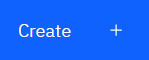
- Enter the message that we want to put onto the queue.
- Click Create.
-
To clear messages from a queue:
- Click on the local queue that we want to clear messages from in the queues list.
-
Click the Actions button
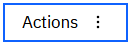 and select Clear messages.
and select Clear messages.
- Confirm that we want to clear the queue by clicking Clear messages.
- To browse messages on a queue, click on the queue in the queues list view. A list of the messages on that queue is displayed.
-
To delete a queue:
-
Click the spanner icon
 next to the queue that we want to delete.
next to the queue that we want to delete.
- In the Edit queue view, click Delete queue.
- Confirm that we want to delete the queue by clicking Delete. The queue is deleted.
-
Click the spanner icon
-
To view and edit the properties of a queue:
-
Click the spanner icon
 next to the queue that we want to edit.
next to the queue that we want to edit.
-
Click the Edit button
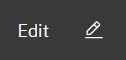
- Edit the properties as required. If the property text box is disabled, the property is read-only, or can be edited only from the command line. For information about the properties, see Queue properties in the MQ Explorer documentation
- Click Save to save your changes.
-
Click the spanner icon
-
To view and edit authority records for a queue:
-
Click the spanner icon
 next to the queue that we want to edit that we want to edit authority records for.
next to the queue that we want to edit that we want to edit authority records for.
- Click the Security tab.
-
Click the spanner icon
Parent topic: Work with IBM MQ objects