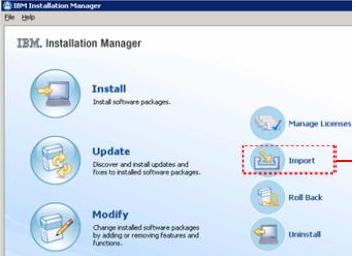Silent installation preference keys
You specify preferences in a response file for use during silent installation.
You can specify more than one preference in a response file.
For some preferences, the _EDITABLE option can be added at the end of the preference name. The _EDITABLE option enables or disables the preference for a user in the IBM Installation Manager interface. In the Installation Manager interface, users cannot edit a preference that ends with the _EDITABLE option. Changes made to _EDITABLE preferences are persistent.
For example, the preference com.ibm.cic.common.core.preferences.ssl.nonsecureMode can be set in Installation Manager. The preference com.ibm.cic.common.core.preferences.ssl.nonsecureMode_EDITABLE cannot be set in Installation Manager.
When you define preferences in a response file, the XML code looks like the following example:
<preference name = 'the key of the preference' value = 'the value of the preference to be set'> </preference>
Example:
<preference name = 'com.ibm.cic.common.core.preferences.searchForUpdates' value = 'false'> </preference>
Many but not all keys can be set in Installation Manager. The keys are provided in tables that correspond to the list of preferences in Installation Manager. To access the preferences in Installation Manager, click File > Preferences. You can set these preferences in a response file:
You cannot set these keys in a response file:
- Appearance keys. To set the Appearance key preferences in Installation Manager, click File > Preferences > Appearance.
- Help keys. To set the Help key preferences in Installation Manager, click File > Preferences > Help.
Credentials required for authenticating to repositories and proxy servers during silent installations are also not saved in a response file or Installation Manager Preferences. You must create a keyring file for authenticating. See Storing credentials for more information.
| Repository keys | Value | Notes |
|---|---|---|
| offering.service.repositories.areUsed | True or False | When this preference is set to true,
service repositories are searched when products are installed or updated.
Change this preference to false to disable
it.
To set the Search service repositories during installation and updates preference in Installation Manager.
|
| offering.service.repositories.areUsed_EDITABLE | True or False | When set to true, the Search service repositories during installation and updates preference
cannot be checked or cleared in Installation Manager. True is the default value.
With the _EDITABLE option included, you cannot set this preference in Installation Manager. |
| com.ibm.cic.common.core.preferences.repositoryLocations_EDITABLE | True or False | Use this preference to specify whether users can change the list of repositories. If set to false, users cannot modify the repository
locations. True is the default value.
With the _EDITABLE option, you cannot set this preference in Installation Manager. |
| Rollback keys | Value | Notes |
|---|---|---|
| com.ibm.cic.common.core.preferences.preserveDownloadedArtifacts | True or False | When this preference is set to True, the files that are required to roll the package back to a previous version are stored on your computer. Change this preference to false to disable it. When this preference is set to false,
these files are not stored. If you do not store these files, you must connect to your original repository or media to roll back.
Click File > Preferences > Files for Rollback to check Save files for rollback in Installation Manager. |
| com.ibm.cic.common.core.preferences.preserveDownloadedArtifacts_EDITABLE | True or False | When this preference is set to true,
the Save files for rollback check box can be
checked or cleared in theInstallation
Manager interface. True is the default value. Change this preference to false to disable it.
With the _EDITABLE option included, you cannot set this preference in Installation Manager. |
| com.ibm.cic.common.core.preferences.directArtifactAccessMode | True or False | When this preference is set to false,
before Installation Manager begins
the installation process, all required installation files are downloaded
to the shared repository location. The default setting is false. When this preference is set to true, Installation Manager accesses
the installation files directly from the input repositories during the installation process instead of first downloading and verifying the files.
You cannot set this preference in Installation Manager. |
| Internet keys | Value | Notes |
|---|---|---|
| HTTP: com.ibm.cic.common.core.preferences.//publib.boulder.ibm.com/infocenter/install/v1r4/topic/com.ibm.cic.commandline.doc/topics/c .proxyEnabled | True or False | Use this preference to enable an HTTP or SOCKS proxy. After
the proxy is enabled, the proxy will be used for all server communications.
Proxy servers enable connection to remote servers from behind the firewall. False is the default value.
Click File > Preferences > Internet > HTTP Proxy to set the Enable proxy server field in Installation Manager. |
| HTTP: com.ibm.cic.common.core.preferences.//publib.boulder.ibm.com/infocenter/install/v1r4/topic/com.ibm.cic.commandline.doc/topics/c .proxyUseSocks | True or False | False is the default value. Set to true to define a SOCKS proxy.
com.ibm.cic.common.core.preferences.//publib.boulder.ibm.com/infocenter/install/v1r4/topic/com.ibm.cic.commandline.doc/topics/c .proxyEnabled must be set to true to define com.ibm.cic.common.core.preferences.//publib.boulder.ibm.com/infocenter/install/v1r4/topic/com.ibm.cic.commandline.doc/topics/c .proxyUseSocks. |
| HTTP: com.ibm.cic.common.core.preferences.//publib.boulder.ibm.com/infocenter/install/v1r4/topic/com.ibm.cic.commandline.doc/topics/c .proxyHost | Host name or IP address | Click File > Preferences > Internet > HTTP Proxy to set the Proxy host field in Installation Manager. |
| HTTP: com.ibm.cic.common.core.preferences.//publib.boulder.ibm.com/infocenter/install/v1r4/topic/com.ibm.cic.commandline.doc/topics/c .proxyPort | Port number | Click File > Preferences > Internet > HTTP Proxy to set the Proxy port field in Installation Manager. |
| HTTP: com.ibm.cic.common.core.preferences.HTTP11.proxyHost.for.//publib.boulder.ibm.com/infocenter/install/v1r4/topic/com.ibm.cic.commandline.doc/topics/c | Host name or IP address | To use different proxy settings for HTTP and HTTPS servers,
set the HTTP proxy server using this HTTP preference. For HTTPS, use
the com.ibm.cic.common.core.preferences.HTTP11.proxyHost.for.//publib.boulder.ibm.com/infocenter/install/v1r4/topic/com.ibm.cic.commandline.doc/topics/c s
key to define the HTTPS proxy server. Overrides the com.ibm.cic.common.core.preferences.//publib.boulder.ibm.com/infocenter/install/v1r4/topic/com.ibm.cic.commandline.doc/topics/c .proxyHost
key, if that key is defined.
You cannot set this preference in Installation Manager. |
| HTTP: com.ibm.cic.common.core.preferences.HTTP11.proxyPort.for.//publib.boulder.ibm.com/infocenter/install/v1r4/topic/com.ibm.cic.commandline.doc/topics/c | Port number | Use this key only when com.ibm.cic.common.core.preferences.HTTP11.proxyHost.for.//publib.boulder.ibm.com/infocenter/install/v1r4/topic/com.ibm.cic.commandline.doc/topics/c
is defined.
You cannot set this preference in Installation Manager. |
| HTTP: com.ibm.cic.common.core.preferences.//publib.boulder.ibm.com/infocenter/install/v1r4/topic/com.ibm.cic.commandline.doc/topics/c .disablePreemptiveAuthentication | True or False | False is the default value.
You cannot set this preference in Installation Manager. |
| HTTPS: com.ibm.cic.common.core.preferences.//publib.boulder.ibm.com/infocenter/install/v1r4/topic/com.ibm.cic.commandline.doc/topics/c s.proxyEnabled | True or False | When set to false or if the value
is not defined, the HTTP settings are used for HTTPS access. False is the default value. When set to true, you can use different proxy settings for HTTP and HTTPS servers.
You cannot set this preference in Installation Manager. |
| HTTPS: com.ibm.cic.common. core.preferences.//publib.boulder.ibm.com/infocenter/install/v1r4/topic/com.ibm.cic.commandline.doc/topics/c s. proxyUseSocks | True or False | False is the default value. When set to true, the specified SOCKS proxy uses com.ibm.cic.common.core.preferences.SOCKS.proxyHost and com.ibm.cic.common.core.preferences.SOCKS.proxyPort for connections. |
| HTTPS: com.ibm.cic.common.core.preferences.ssl.nonsecureMode | True or False | When set to true Nonsecure
SSL Mode is enabled and is set to permanent by default.
You cannot enable Nonsecure SSL Mode with the session setting in a response file.
When set to false, Nonsecure SSL Mode is disabled. If you start Installation Manager and use a nonsecure SSL repository location, you are prompted to either remain in the secure mode or switch to a nonsecure mode. The nonsecure mode can be either permanent or for the current session only. You can switch to the nonsecure mode even if this preference is set to false. The Permanent and Sessions options that are available in Installation Manager do not have a preference key. In Installation Manager, you have the Permanent and Sessions options. When Permanent is checked, Nonsecure SSL Mode remains enabled the next time you start Installation Manager. When the Session option is checked, Nonsecure SSL Mode is enabled only for this session. Click File > Preferences > Internet to set the Nonsecure SSL Mode field in Installation Manager. |
| HTTPS com.ibm.cic.common.core.preferences.ssl.nonsecureMode_EDITABLE | True or False | When set to false, the Nonsecure
SSL Mode option is disabled in Installation Manager. True is the default value.
You cannot set this preference in Installation Manager. |
| HTTPS: com.ibm.cic.common.core.preferences.HTTP11.proxyHost.for.//publib.boulder.ibm.com/infocenter/install/v1r4/topic/com.ibm.cic.commandline.doc/topics/c s | Host name or IP address | To use different proxy settings for HTTP and HTTPS servers,
set the HTTPS proxy server using this preference. For HTTP, use com.ibm.cic.common.core.preferences.HTTP11.proxyHost.for.//publib.boulder.ibm.com/infocenter/install/v1r4/topic/com.ibm.cic.commandline.doc/topics/c
to define the HTTP proxy server. Overrides the com.ibm.cic.common.core.preferences.//publib.boulder.ibm.com/infocenter/install/v1r4/topic/com.ibm.cic.commandline.doc/topics/c .proxyHost
key, if that key is defined. Used only when the com.ibm.cic.common.core.preferences.//publib.boulder.ibm.com/infocenter/install/v1r4/topic/com.ibm.cic.commandline.doc/topics/c s.proxyEnabled
key is defined.
You cannot set this preference in Installation Manager. |
| HTTPS: com.ibm.cic.common.core.preferences.HTTP11.proxyPort.for.//publib.boulder.ibm.com/infocenter/install/v1r4/topic/com.ibm.cic.commandline.doc/topics/c s | Port number | Override the com.ibm.cic.common.core.preferences.//publib.boulder.ibm.com/infocenter/install/v1r4/topic/com.ibm.cic.commandline.doc/topics/c .proxyPort
key, if that key is defined. Used only when the com.ibm.cic.common.core.preferences.HTTP11.proxyHost.for.//publib.boulder.ibm.com/infocenter/install/v1r4/topic/com.ibm.cic.commandline.doc/topics/c s
key is defined.
You cannot set this preference in Installation Manager. |
| FTP: com.ibm.cic.common.core.preferences.ftp.proxyEnabled | True or False | False is the default value. When set to true, the specified SOCKS proxy uses com.ibm.cic.common.core.preferences.SOCKS.proxyHost and com.ibm.cic.common.core.preferences.SOCKS.proxyPort
for FTP connections.
Click File > Preferences > Internet > FTP Proxy to set the SOCKS proxy host field in Installation Manager. |
| FTP: com.ibm.cic.common.core.preferences.SOCKS.proxyHost | Host name or IP address | Click File > Preferences > Internet > FTP Proxy to set the Enable proxy server field in Installation Manager. |
| FTP: com.ibm.cic.common.core.preferences.SOCKS.proxyPort | Port number | Click File > Preferences > Internet > FTP Proxy to set the SOCKS proxy port field in Installation Manager. |
| For Linux, UNIX, IBM i and z/OS:
//publib.boulder.ibm.com/infocenter/install/v1r4/topic/com.ibm.cic.commandline.doc/topics/c .ntlm.auth.kind | Specifies the type of authentication scheme used.
Values: LM, NTLM, or NTLMv2 | NTLM is the default value.
Definition of values:
You cannot set this preference in Installation Manager. For information about authentication schemes, see Supported authentication schemes Authentication schemes for Windows are configured using the registry key LMCompatibilityLevel. |
| IBM Passport Advantage keys | Value | Notes |
|---|---|---|
| PassportAdvantageIsEnabled | True or False | The default is false. Click File > Preferences > Passport Advantage to set the Connect to Passport Advantage field in Installation Manager. |
| PassportAdvantageIsEnabled_EDITABLE | True or False | When set to true, this key enables the Connect to Passport Advantage preference. True is the default value. When set to false, the preference
is disabled.
You cannot set this preference in Installation Manager. |
| PassportAdvantageSiteId | Site number for Passport Advantage |
| Updates keys | Value | Notes |
|---|---|---|
| com.ibm.cic.common.core.preferences.searchForUpdates | True or False | When this preference is set to true,
a search for updates is performed first when running a silent installation.
The default is false.
Click File > Preferences > Updates to set the Search for Installation Manager updates field in Installation Manager. When the preference is set to false and the IBM product that you are installing requires a newer version of Installation Manager, a message shows when you run the silent installation. The message indicates that a later version of Installation Manager is required. The silent installation does not continue. |
| com.ibm.cic.common.core.preferences.searchForUpdates_EDITABLE | True or False | When set to true, the Search for Installation Manager updates preference
cannot be checked or cleared. True is the default value.
You cannot set this preference in Installation Manager. |
| Other keys | Value | Notes |
|---|---|---|
| com.ibm.cic.common.core.preferences.logLocation | Location of Installation Manager log file.
Optional. Designed for testing and debugging. If you do not specify a location for the log file, both silent installations and installations using the Installation Manager GUI use the same location. You cannot set this preference in Installation Manager. | |
| com.ibm.cic.license.policy.location | Use this key to specify a URL that defines the location of the remote license policy file.
You cannot set this preference in Installation Manager. | |
| com.ibm.cic.common.core.preferences.eclipseCache | The product you are installing provides the default value for this preference. | Location of the shared resources directory. The
shared resource directory is specified the first time you install
a package. You cannot change this location if you have already installed a package.
This preference is set during the installation process when you use the Installation Manager GUI. |
| com.ibm.cic.common.core.preferences.//publib.boulder.ibm.com/infocenter/install/v1r4/topic/com.ibm.cic.commandline.doc/topics/c .enableGzipAcceptEncoding | True or False | When the preference is set to true or when the preference is not in the response file, a request is issued
for a repository.xml file over HTTP or HTTPS
that includes an Accept-Encoding:gzip request header.
The default value for this preference is false.
When set to false, the request does not include the Accept-Encoding:gzip request header. You cannot set this preference in Installation Manager. |
| com.ibm.cic.common.core.preferences.connectTimeout | Number | The default value is 30 seconds.
You cannot set this preference in Installation Manager. |
| com.ibm.cic.common.core.preferences.readTimeout | Number | The default value is 30 seconds.
You cannot set this preference in Installation Manager. |
| com.ibm.cic.common.core.preferences.downloadAutoRetryCount | Number | The default value is 0.
You cannot set this preference in Installation Manager. |
| com.ibm.cic.common.core.preferences.import.enabled | True or False | When the preference is set to true the Import wizard shows in Installation Manager.
The default value for this preference is false. You cannot set this preference in Installation Manager. |
See