IBM BPM, V8.0.1, All platforms > Create processes in IBM Process Designer > Modeling processes > Building services
Building a Human service
Build a human service when you want an activity in your business process definition to create an interactive task that process participants can perform in a web-based user interface.
When you build human services, you include Coaches, which are the web-based forms that provide process-related data to users as well as collect input from those users. To create Coaches, you can add standard fields and controls such as text fields, drop-down menus, and so on.
There are two primary ways that you can create a human service. The steps in this procedure start from the business process definition diagram, add an activity, and then define the service associated with that activity. However, you can also create the human service first. In this case, you would start by creating a human service as described in Create a service, do steps 7 to 13 next, and then finish with steps 1 to 6.
Procedure
- Add the business process variables that your human service will use as input or output in the process flow to the business process definition. See Declaring variables for a BPD or a service for information.
- In the BPD diagram, drop an activity into a non-system lane and then rename the activity. Activities dropped into any lane but system are human services by default.
- Right-click the activity and select Activity Wizard from the list of options.
- In the Setup Activity page of the wizard, associate the user task activity with its human service implementation:
- If the human service does not already exist, select Create a new Service or Process.
- If the human service already exists, select Attach
an existing Service or Process and then select the human service from the list.
For example, you would select this option if you created the human service in the library as described in Create a service.
Click Next.
- In the Parameters page of the wizard, set whether each business process variable is an input or output of the human service.
For example, if you have business process variable named request and the human service is to collect data to create that request for the server, set its Input to false and Output to true. The human service then provides the data for the subsequent process activities to act upon.
- Click Finish. The activity now has an associated human service. If you created the human service using the wizard, it includes a simple diagram.
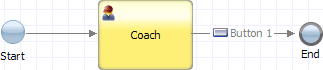
The Coach in the diagram has the following default content:
- If you added one or more business process variables that are primitive types, the Coach has an appropriate stock control in the layout for each of these variables.
- If you added one or more business process variables that are complex types and they have an associated Coach View, the Coach has that Coach View for each of these variables.
- If you added one or more business process variables that are complex
types and they do not have an associated Coach View, the Coach has a placeholder message for each of these variables. When you are building the Coach, you replace each placeholder with a Coach View that is appropriate for the variable and how the Coach is using it.
For example, if you have a Customer business object, you could replace the placeholder with a Customer View Coach View that displays customer data in a set of text fields.
- A button that provides the boundary event needed to wire the Coach to the end node.
This default content is for your convenience and you can use it or replace it.
If you created the service first, the human service shows the diagram created.
- If you want to expose the human service outside of the business process (for example, in the Process Admin Console or as a dashboard in Process Portal), set the exposure in the Overview page of the service. See Exposing a human service for information.
- In the service diagram, create the service flow by adding
elements from the palette and wire the elements together to create a flow.
Restriction: You cannot wire out from a Coach unless the Coach (or one of its child Coach Views) contains at least one element that fires a boundary event. In the stock controls, the Button fires a boundary event, or you can create a custom control that fires a boundary event. See Understanding service components for information about the human service elements that you can add to the diagram.
- In the Variables page, add business process variables to support your service flow.
If you provide HTML code as a default value for a variable, wrap the code using a single quotation mark as shown in the following example:
'<font color="#f08080"><b>Some text!</b></font>'
- In the Coaches page, create the user interfaces used in the service flow. See Building Coaches for information.
- Click Save in the main toolbar.
- To view the service flow in a web browser, click the
 button.
button.
- Iterate through steps 8 to 12 until the service flows correctly and the user interface is correct.
Related tasks:
Exposing a human service
Related information:
Building Heritage Coaches
Building Coaches