IBM BPM, V8.0.1, All platforms > Authoring services in Integration Designer > Services and service-related functions > Importing external services from registries > Importing artifacts from a Universal Description Discovery and Integration registry
Set up preferences to connect to a Universal Description Discovery and Integration (UDDI) registry
Before connecting to a registry, configure some preferences that specify where the registry is located.
Follow these steps to configure the preferences that specify where one or more registries are located.
Procedure
- From the menu, select Window > Preferences. The Preferences window opens.
- Select UDDI Registry. On the right side beneath UDDI Registry Servers, click Add. The Add UDDI Registry Server window opens.
- In the Name field, enter a name for the UDDI registry. In the Host address field, enter the URL address of the UDDI registry web service endpoint. If you do not know the URL address of the UDDI registry web service endpoint, then contact your UDDI registry administrator. In the Description field, you can enter a description of the UDDI registry though it is not necessary.
- If your organization does not require any security to access the registry, then click Test Connection to see if you can connect to the registry. Could you connect? Then click OK and you are returned to the previous page with the connection information listed beneath UDDI Registry Servers. A check mark indicates if this is the default registry location. An edit button lets you edit the information now or later. A remove button lets you delete the registry. Click OK in the Preferences window to close the Preferences window.
- If your organization does require some security to access the registry, then select Enable security. Comlete
all the fields in a similar manner to the following screen capture.
These fields include the userid and password of the web service. For encryption purposes, the fields also include the location of the key
store file used for digital signatures, the key store type and key
store password; and the location of the trust store file containing
the public keys, the trust store type and the trust store password.
If you do not know the security settings, then contact your UDDI registry server administrator.
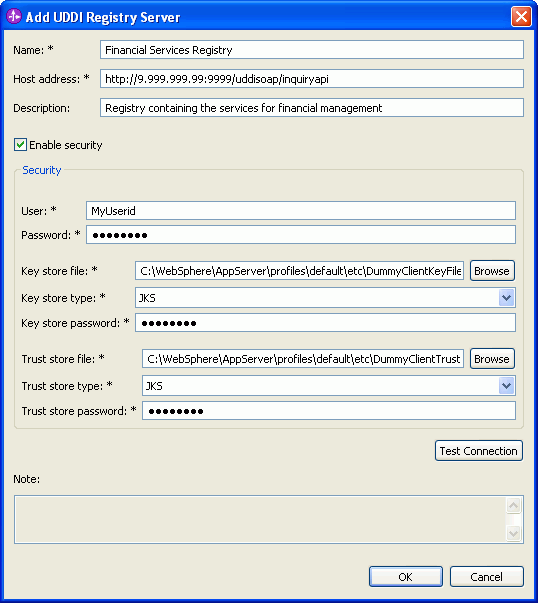
Click Test Connection to see if you can connect to the registry. Could you connect? Then click OK and you are returned to the previous page with the connection information listed beneath UDDI Registry Servers. A check mark indicates if this is the default registry location. Click OK in the Preferences window to close the Preferences window.
Importing artifacts from a Universal Description Discovery and Integration registry