IBM BPM, V8.0.1, All platforms > Authoring services in Integration Designer > Defining and transforming data > Transforming data > Transforming data using a business object map
Business object map editor
IBM Integration Designer's business object map editor is used to build and edit business object maps through a graphical interface.
The business object map editor works with the following views:
- Editor area
- Properties view
- Outline view
- References view
- Problems view (some markers are shown here)
Editor area
When you open a resource from the Business Integration view with an editor, the resource is displayed in the editor area. The diagrams for the business object map editor are composed on the canvas of the editor. The following image shows a business object map that is open in the editor area: 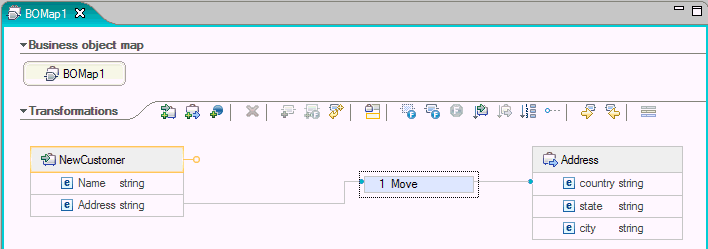
When you open a business object map in the editor area, you can compose its contents and define its behavior.
Graphical editors work with the Properties view to show the properties of selected objects on the canvas.
If also that you can drag resources from the Business Integration view to the canvas of the business object map editor to further work with them.
Properties view
When using the Properties view with the Business Integration view or Physical Resources view, the Properties view is a read-only view where you can see information about a selected artifact.When using the Properties view with editors, you can also modify the properties of selected item in the editor.
Outline view
The Outline view works with the resource that is opened in the editor area. The Outline view has a navigation tree view in which you can see the items associated with a business object map.The Outline view displays all objects in the currently selected, or "active" editor. When you click an item in the Outline view, the editor area and Properties view are synchronized to show the selected item.
References view
Use the References view to display references to related workspace artifacts.
Problems view
Use the Problems view to help you debug errors.For example, clicking on an error for some component in a business object map will open the business object map in the editor area and the component that has the error is highlighted.