IBM BPM, V8.0.1, All platforms > Authoring services in Integration Designer > Defining and transforming data > Defining data objects > Considerations when creating or using business objects
Hints and tips for the business object editor
There are a number of hints and tips that help when using the business object editor.
- The business object editor supports a set of keyboard equivalents
to mouse commands to facilitate keyboard only creation. These include:
- Use Ctrl+Enter to create new fields when the main business object is selected.
- Use Tab/Shift-Tab to cycle between editable business object fields.
- Use +/- to expand/collapse business objects in the graph view.
- Use Ctrl-T to toggle between graph and table view.
- Find support is now available in the business object editor. Open
the Find window by clicking Edit > Find or Ctrl+F.
The find function supports:
- Forward/Backward searching
- Case sensitivity
- Whole word searching
- Wrap searching
- Incremental searching
- Scoped searching
- When working with schemas in the business object editor, you can open a business object in the XML Schema editor by right-clicking
on the business object and selecting Show in XML Schema editor from the menu:
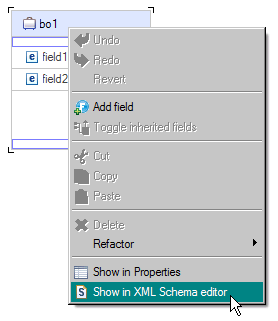
- IBM Integration Designer provides a validator for XML schemas, which define business objects. This validator is enabled by default, but you can use the former validator if you choose. Although the XML schema validator provides better performance under most conditions than the standard XML schema validator in Rational Application Developer, you can change the default setting for this and many other properties used for the development of modules and libraries. Properties that you set for a module or library override general preferences set in the Windows Preferences
window.
- In the Business Integration view, select a component or module and right-click to see the context menu.
- Select Properties to open the Properties window for that project.
- Select Override validation preferences if you want to change the default setting, and select or clear the appropriate check box.
- When using the business object API, use the name " value"
to actually get the value:
BO XX.get("value")This should be used when an XSD type extends a simple XSD type.