IBM BPM, V8.0.1, All platforms > Authoring services in Integration Designer > Advanced development topics > Assuring Quality of Service > Setting qualifiers and transactions
Viewing and changing qualifier settings
The assembly editor applies qualifiers to create the best pattern that it can determine to propagate transactions and to guarantee message delivery. The editor also provides ways to see the transaction pattern and change settings.
When you create components and their implementations, qualifiers are set for you, particularly when transactions are involved. The assembly editor provides tools to help you work out answers to these common questions about the qualifiers that have been set:
- Where have qualifiers been set in my module, and what settings have been used?
- Will current settings propagate a transaction from one component to the next?
- When a transaction commits, what will be committed?
The assembly editor provides highlighting to show where a transaction can be propagated. Right-click in any open area on the assembly editor canvas and select Show Transaction Highlighting. Similarly, you can right-click a component and select Show Transaction from Here to see transactions running from that component.
- If an element is not highlighted at all, it does not join or propagate a transaction.
- A thickened solid green line around an element and along a wire shows that the element joins a transaction and the wire propagates a transaction. In the diagram below, Component1 and Import3 participate in a transaction.
- A broken green line indicates that a transaction might be joined or propagated but the system cannot confirm that will happen. The line around Import2 in the diagram is broken, because the tools cannot guarantee that the target web service can actually join the transaction. A Java component reference might have a broken line leading to the target service because the system cannot determine if the Java component makes synchronous or asynchronous outbound calls
- A dotted line around a component indicates that the component participates in at least one transaction, but it might participate
in more than one transaction.
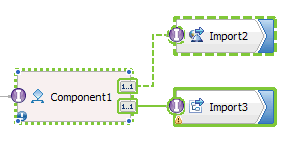
In a long-running BPEL process or a business state machine implementation, a component might call separate services at different times. It might make a call to one service in one transaction and a different service in another transaction. The dotted line indicates that possibility.
When you add an interface or reference or create an implementation, the assembly editor automatically adds appropriate quality of service qualifiers and sets values that ensure reliability and data integrity. See Transactions for a table showing these preset values.
To see and edit the qualifiers used in a module, follow these steps:
Procedure
- In the assembly editor, right-click an empty portion of the canvas and select Show In > Properties View. The Properties view is displayed.
- In the Properties view, click the All Qualifiers tab. All of the qualifiers defined in the module are displayed in a table. White cells can be edited.
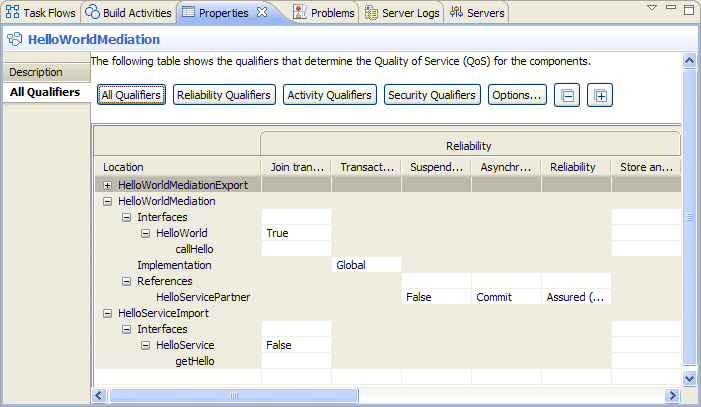
- To instantly expand the rows for a particular component, click the component in the assembly diagram canvas. You can also right-click any row to adjust the display for that row.
- To filter the contents of the qualifiers table, complete
one of the following steps:
- Click All Qualifiers to display all qualifier categories, such as reliability, activity, and security. This is the default selection.
- Click Reliability Qualifiers to display only reliability qualifiers.
- Click Activity Session Qualifiers to display only activity session qualifiers.
- Click Security Qualifiers to display only security qualifiers.
- Click Options to open the Options window, which enables you to select one or more qualifier categories and specific qualifiers. Using the Options window, you can also choose other properties that determine the contents or display of the table, such as the sorting of rows and the ordering of columns.
- To change the setting on a qualifier, click a qualifier setting and select from the displayed list.