IBM Tivoli Monitoring > Version 6.3 Fix Pack 2 > Installation Guides > Installation Guide > Deploy monitoring agents across your environment > Bulk agent deployment
IBM Tivoli Monitoring, Version 6.3 Fix Pack 2
Deployment processing model
The processing model used during deployment is critical to the success and timeliness of deployments.
The two critical aspects of deployment processing are:
- Asynchronous transaction submission on the front end.
- Parallel transaction handling on the back end.
The asynchronous nature of the IBM Tivoli Monitoring deployment model allows you to submit deployment transactions into the environment quickly without having to wait for the deployment request to complete. Instead of the deployment command returning after some period of time with a message saying that the deployment completed with a success or a failure, the CLI returns immediately with a transaction identifier (ID). This frees your user environment (be it the Tivoli Enterprise Portal, the command-line, or an automation script) to continue normal processing:
C:\>tacmd createnode -g Targets -b Agents KUICCN022I: Request has been successfully queued to the deploy controller. The transaction ID is 1224009912765000000000041, use the getDeployStatus CLI to view the status.
You can then monitor the status of your deployment requests using the command interface or Tivoli Enterprise Portal workspaces or situations to check for failures.
Once a set of deployment transactions has been submitted into the IBM Tivoli Monitoring infrastructure, they are routed to the appropriate remote Tivoli Enterprise Monitoring Server for processing. Each remote monitoring server can process deployment transactions independently of every other monitoring server, whether remote or hub. This allows for a large degree of parallelism, which increases with each remote monitoring server added to your environment. Additionally, each remote Tivoli Enterprise Monitoring Server can process multiple deployment transactions concurrently, further increasing the level of parallelism applied to bulk deployments.
The default number of concurrent deployments per monitoring server is 10, but this is configurable using the DEPLOYTHREADPOOLSIZE setting in the Tivoli Enterprise Monitoring Server configuration file (KBBENV).
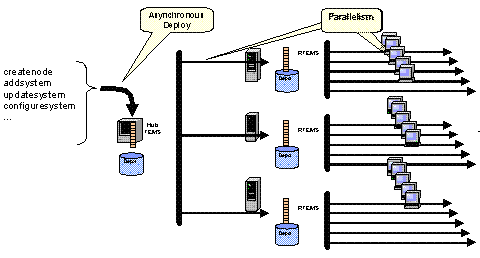
Parent topic:
Bulk agent deployment