IBM Tivoli Monitoring > Version 6.3 Fix Pack 2 > Installation Guides > Installation Guide > Install IBM Tivoli Monitoring > Install the hub Tivoli Enterprise Monitoring Server > Add application support to the hub monitoring server
IBM Tivoli Monitoring, Version 6.3 Fix Pack 2
GUI procedure
Use the Manage Tivoli Enterprise Monitoring Services window on a Linux Intel or UNIX computer to enable application support on a monitoring server located on the local computer.
This procedure assumes that you have installed the support files on this computer, and that X Windows is enabled on this computer.
You can use this procedure as an alternative to the itmcmd support command.
This command applies only to monitoring servers that are installed on the local computer. To enable application support on a monitoring server located on a remote computer, see Configure application support on a nonlocal monitoring server from a Linux or UNIX system.
To enable application support from the Manage Tivoli Enterprise Monitoring Services window on the local Linux or UNIX monitoring server:
- Log on to the computer where the Tivoli Enterprise Portal Server is installed.
- Start the Manage Tivoli Enterprise Monitoring Services utility:
- Run...
-
cd install_dir/bin
./itmcmd manage [-h ITMinstall_dir]where:
-h (optional) An option used to specify the installation directory. ITMinstall_dir The directory where the monitoring server is installed. The default installation directory is /opt/IBM/ITM.
The Manage Tivoli Enterprise Monitoring Services window is displayed.
- Run...
- Start the monitoring server if
it is not already started: Right-click Tivoli Enterprise Monitoring Server and click Start.
- Right-click Tivoli Enterprise Monitoring Server, and select one of the following options:
- To enable all application support packages installed on this computer, click Quick (all available support).
- To select which application support packages you want to enable, click Advanced . . .
- To enable all application support packages installed on this computer, click Quick (all available support).
- If you selected the Advanced option, the Install Product Support window is displayed. For each product-specific
support package the installer checks if the Tivoli Enterprise Monitoring Server database
was previously seeded with product-specific support in the self-describing mode. If so, the selected support file is excluded from the Tivoli Enterprise Monitoring Server seeding process. To overwrite the support that was seeded in self-describing mode, you can select the option to...
-
Skip self-describing mode seeding status check
Select the application support packages you want to install and click Install.
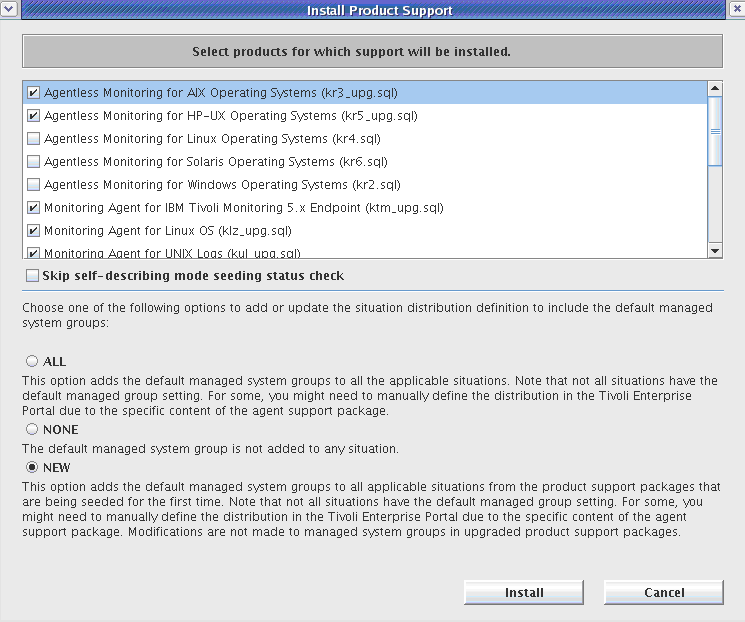
- Stop and restart the monitoring server:
- Right-click Tivoli Enterprise Monitoring Server and click Stop.
- Right-click Tivoli Enterprise Monitoring Server and click Start.
- Right-click Tivoli Enterprise Monitoring Server and click Stop.
Parent topic:
Add application support to the hub monitoring server