Add a user group to a schedule
By defining user groups, you can group related tests and run the tests in parallel.
- In the Test Navigator, browse to the schedule, and double-click it.
- Right-click the schedule, and then click...
-
Add > User Group
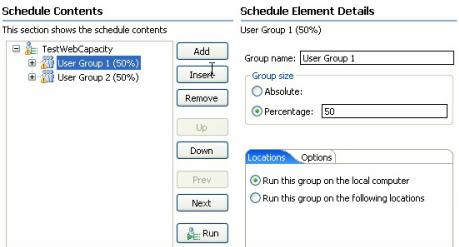
- In Group name, type a descriptive name for the user group.
- Under Group size, select...
Option Description Absolute Maximum number of virtual users to run. For example, if you type 50, you can run up to 50 virtual users each time you run a schedule. Typically, you create an Absolute user group only if the group does not add a workload. For example, if one test prepared a website for use and another test restored the site to its initial state, each test would be in an Absolute user group containing one user.
Percentage Percentage of the workload the user group represents. Typically, you assign user groups a percentage, rather than an absolute number. For example, perhaps 70.0% of your users browse your website, and 30.0% order an item from your website. Set up two user groups in this proportion. Then, at the schedule level, set the initial number of users to run. You can also add users during the run. The schedule distributes the users among the dynamic user groups according to the percentages we specify. You can specify fractional percentages.
- Under Locations, select...
Option Description Run this group on the local computer The user group runs on the computer. Use this option if the workload is small or if you are testing the schedule. Run this group on the following locations Typically, you run user groups on remote computers. When user groups run on remote computers, the workbench activity on the local computer does not affect the ability to apply load. Run user groups at remote locations in these cases: - When a large number of virtual users are running and the local computer does not have enough processor or memory resources to support this load. You can conserve resources by running the users on different locations, so that fewer users run on each computer.
- When a test requires specific client libraries or software. The user group containing this test must run on a computer that has the libraries or software installed.
- When a large number of virtual users are running and the local computer does not have enough processor or memory resources to support this load. You can conserve resources by running the users on different locations, so that fewer users run on each computer.
Declare a remote location
- Click...
-
Add > Add New
...and set...
Hostname IP address or the fully qualified host name of the remote computer. Name Descriptive name for the remote computer. Deployment directory Directory on the remote computer to store the test assets. The directory, which is created if it does not exist, stores the temporary files needed during a schedule run. Operating System OS of the remote computer. If you use Processor Value Unit (PVU) licensing capability, select the operation system PVU licensed. For example, Windows (PVU Licensed) and not Windows. ...Click Next.
- Specify the IP aliasing properties for this location.
To make it appear as though each virtual user has its own IP address, click...
- Enable IP Aliasing
- To use IP addresses from all network interfaces at the remote location, click...
- Use IP addresses from all network interfaces
- To use addresses from a subset of network interfaces,
click...
- Only use IP addresses from the following network interfaces
Tip: Click Add to add the name of an interface and Edit to change the interface name. Specify network interfaces separated by commas, for example, eth0, eth1. If you do not use this form, the connection attempt fails.
- Click Next. On the third page of this wizard, you can specify file locations.
- In File name, set the name of the file to contain information about this computer, and then click Next.
The data stored in the file includes information such as the host name and deployment directory. You can change this information later by opening the Test Navigator and double-clicking the file.
Add an already declared location
- Click Add > Add Existing.
- In the Select Location window, select the computer on which the user group will run, and then click OK.
Example
The following schedule shows two user groups. Browsers represent 70.0% of the users, and Buyers represent the remaining 30.0%: 
What to do next
After you have added user groups to a schedule, add the tests that each user group will run.
Related tasks:
Adjust user groups
Emulate slower network traffic
Run long duration tests
Run a user group at a remote location
Error 404 - Not Found
The document you are looking for may have been removed or re-named. Please contact the web site owner for further assistance.