Access reports remotely
Before executing a schedule or test, you can enable an option so that you can access reports remotely from a web browser. After you change a report, the changes are saved to the workspace.
- On the Rational Performance Tester workbench, click...
-
Window | Preferences | Test | Performance Test Reports | Web Reports
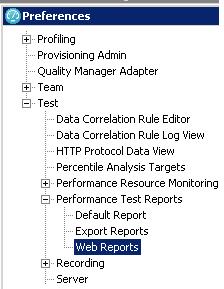
- To enable remote access to reports, select check box...
-
Allow remote access from a web browser
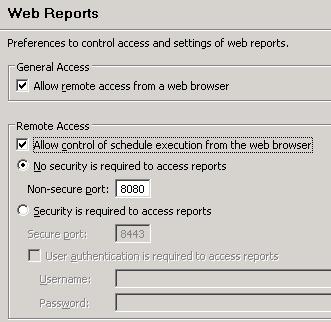
- To enable the remote control of schedule execution tasks, select check box...
-
Allow control of schedule execution from the web browser
- By default, the non-secure port number for web reports is 8080. If this port number is used by another service, set another port number.
- To provide security for web reports, select the checkbox...
-
Security is required to access reports
- By default, the secure port number for web reports is 8443. If this port number is used by another service, set another port number.
- Select the check box...
-
User authentication is required to access reports
...and specify the login credentials. Use the same login credentials to access reports remotely.
- Click OK.
- To access reports remotely, on another computer, open a web browser and go to...
-
http://host_name:port_number/RPTWeb/WebAnalytics/
To access a secured report, type...
-
https://host_name:port_number/RPTWeb/WebAnalytics/
...and specify the login credentials if you have set it. The host name is the Rational Performance Tester workbench computer name and the port number is as specified in...
-
Windows | Preferences | Test | Performance Test Reports | Web Reports
Error 404 - Not Found
The document you are looking for may have been removed or re-named. Please contact the web site owner for further assistance.