Add Oracle Database sources
Configure the data source to capture from Oracle Database resource monitoring data during performance tests
- Specify the path to the Oracle Database client file, ojdbc6.jar on the Oracle Database Client Preferences page.
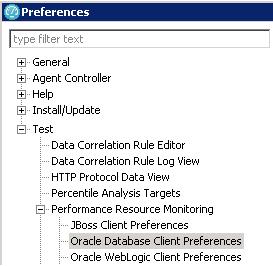
The Oracle Database client file is provided with Oracle Database, not with Rational Performance Tester. The version of the Oracle Database client file must match the version of Oracle Database running on the server under test.
- On the Location page, specify the connection and authentication information for the server that runs Oracle Database.
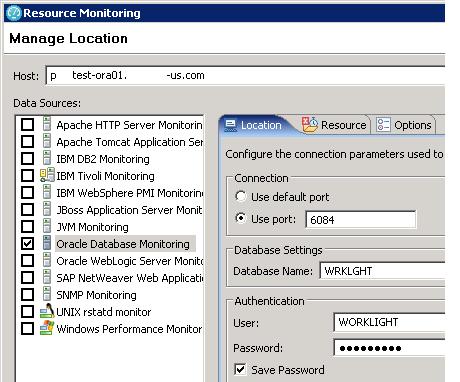
- In Database Name, set the name of the database to monitor.
- On the Resource page, select the type of data to capture.
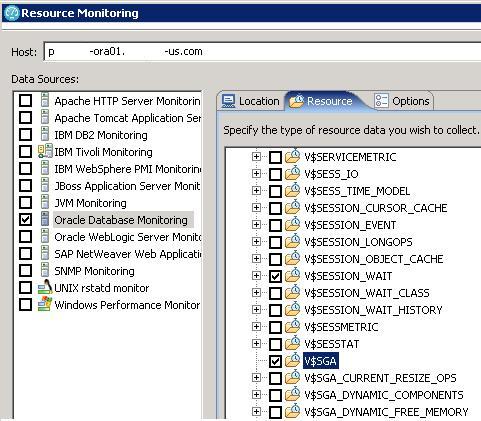
The tree view shows the counter groups and counters that are available from the application server. Be selective; monitoring all possible resource data requires substantial amounts of memory. Hold your mouse pointer over a counter to see details about what that counter measures.
For more info on Oracle database tuning...
- Configure the options on the Options page.
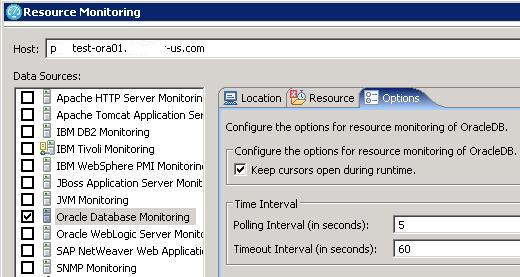
- In Polling Interval, specify in seconds the interval for collecting resource data. For example, if you accept the default setting of 5 seconds, counter information is collected at 5-second intervals from the specified host during the schedule run.
- In Timeout Interval, specify in seconds the time to wait for a response. If the resource monitoring host does not respond within this amount of time during a schedule run, an error is logged.
- To allow database cursors to close while tests run, clear the check box...
-
Keep cursors open during runtime
By default cursors are kept open to prevent database cursors from being closed while tests run.
- In Polling Interval, specify in seconds the interval for collecting resource data. For example, if you accept the default setting of 5 seconds, counter information is collected at 5-second intervals from the specified host during the schedule run.
Error 404 - Not Found
The document you are looking for may have been removed or re-named. Please contact the web site owner for further assistance.