Split a test page
You can split an HTTP page into two contiguous pages. The page title, think times, primary request, and delay are automatically recalculated for the affected pages. Customized page titles, think times, primary requests, and delays revert to the default values.
When you inspect a test, you might notice that some page boundaries are not at the correct place. A common cause is that, during recording, you did not wait for the page to fully load. Although you can rerecord a test, if the test is long or complex, it is often easier to split the incorrect page when you edit the test, rather than to rerecord the entire test.
- In the Test Navigator, browse to the test and double-click it.
- In the test, expand the page to split.
- Right-click on the request where you want the split to occur, and select Split page here.
- In the Split HTTP Page window, you can change the location of the split by clicking on another page element. You can also create a new page, combine the elements above the insertion point with the previous page, or combine the elements below
the insertion point with the next page.
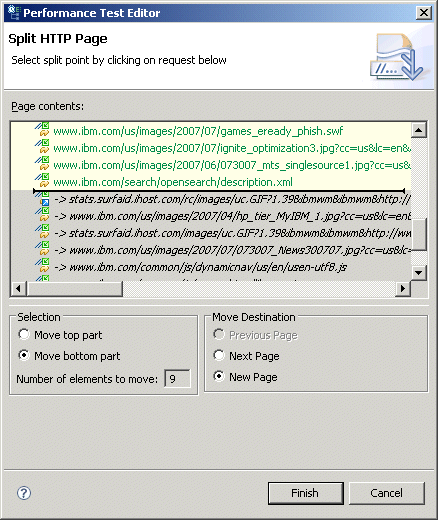
- To split the page, click Finish.
What to do next
You can also set preferences so that new pages are generated when the delay exceeds a specified value: Click Window > Preferences > Test > Test Generation > HTTP Test Generation, and click the Protocol tab. Enter a value for Generate new page if delay between requests is >.
Related:
Redirection support for HTTP tests
HTTP test editor overview
Cut and paste in tests
Specify the number of allowable URL redirects during test runs
Define performance requirements in tests
Add an authentication folder
Verify expected behavior
Specify error-handling behavior
How loops affect the state of virtual users
Split a test
Merge test pages
Disable and enable secondary HTTP requests
Reuse tests on different hosts: Server connection variables
Convert tests to use SSL connections
View a test in the Protocol Data view
Test Siebel applications
Error 404 - Not Found
The document you are looking for may have been removed or re-named. Please contact the web site owner for further assistance.