Set think time behavior in schedules
- In the Test Navigator, browse to the schedule and double-click it.
- To set think time behavior for the entire schedule, click...
-
Schedule | Think Time
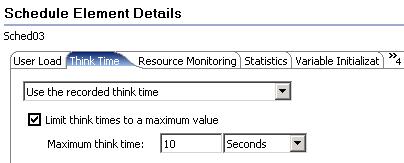
To set for a specific user group, click...
-
User group | Options | check box | Override think time options

- Set the think time behavior to...
Option Description Use the recorded think time. Play back time is the same as recorded time. Specify a fixed think time. Each virtual user's think time is exactly the same value. Useful to play a test back quickly. Increase/decrease the think time by a percentage. Percentage by which each virtual user's think time is multiplied. A value of 100 is no change. A value of 200 doubles think times. A value of 50 reduces think times by half. A value of 0 indicates no delays at all. Vary the think time by a random percentage. Each virtual user's think time is randomly generated within the upper and lower bounds of the percentages supplied. For example, if you select a lower limit of 10 and an upper limit of 90, the think times are between 10 percent and 90 percent of the original recorded think time. The random time is distributed uniformly within this range. - To set a maximum think time, select check box...
-
Limit think times to a maximum value
- Save the schedule.
See
Limit think times in schedulesLimit think times in tests
Error 404 - Not Found
The document you are looking for may have been removed or re-named. Please contact the web site owner for further assistance.